![]()
Now you deploy the Web site.
In the System Tree, right-click the Customer target.
Select Deploy from the pop-up menu.
Deployment is done when the Output window displays Finished
Deploy of Target Customer.
Select Run>Select And Run from the menu bar.
Select Customer in the Select a Target dialog box.
Click OK.
Your default browser opens. The URL address box contains the file path for your Login.jsp Web page. Your login page displays.
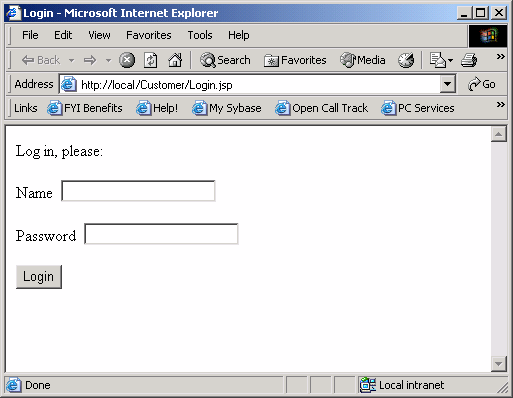
Type Hello in
the Name text box and Good-bye in
the Password text box.
Click the Login button.
An error message displays since the user name and password are not the same.
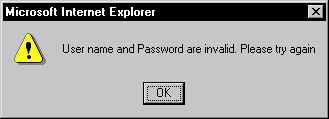
Click OK.
Type Hello in both
the Name and Password text boxes.
Click the Login button.
Now the Welcome page displays.
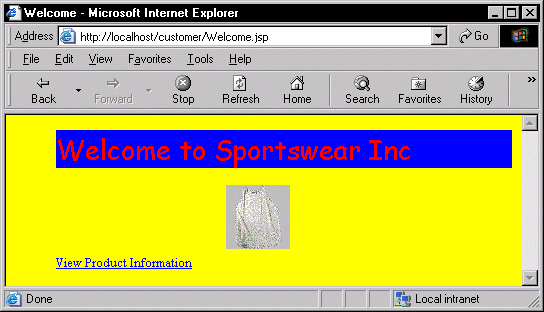
Click the View Product Information hyperlink.
The Product Information Web page (Product.jsp) displays.
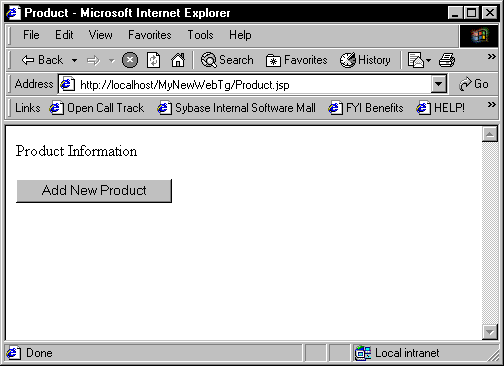
In the next lesson, you add an XML Web DataWindow to the Product Information page.
Close the Browser.