![]()
Now you set up a connection profile to EAServer. This tutorial assumes that you are using EAServer on your local machine.
From the Windows Start menu, select Programs>Sybase>EAServer 5.x>Jaguar Server to start EAServer.
A DOS window displays as the server starts. You can minimize
this window when it displays the message Accepting
Connections.
From the PowerBuilder menu bar, select Tools>EAServer Profile.
The following screen displays.
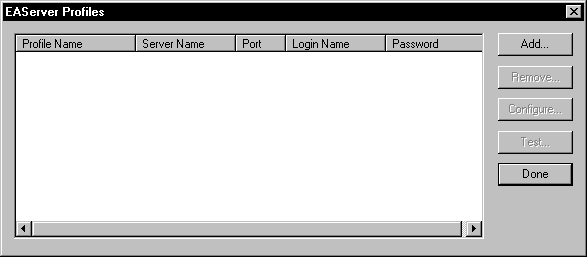
Click Add.
The Edit EAServer Profile dialog box opens.
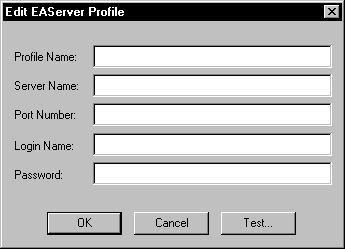
Enter the following information.
Profile Property |
Type this value |
|---|---|
Profile Name |
local |
Server Name |
machineName (Type the name of your local machine. By default, EAServer installs a listener for this server name.) |
Port Number |
9000 |
Login |
jagadmin |
Password |
none (leave blank) |
Click Test when complete.
The Connection Successful message
displays.
Click OK twice and click Done.