

![]()
Now you can run the application on the Pocket PC device.
On the Pocket PC device, tap the Start menu.
Tap Programs and then tap the emplist_tutorial application icon.
![]() Another way to run the application
You can also tap the Start menu, then tap the PocketBuilder
2.0 menu, and then tap the application you want to start—in
this case emplist_tutorial.
Another way to run the application
You can also tap the Start menu, then tap the PocketBuilder
2.0 menu, and then tap the application you want to start—in
this case emplist_tutorial.
If the start line of your DSN ends with a -q, ASA starts without displaying the log screen and then the Employees application starts.
If the start line of your DSN does not include -q, ASA starts and displays the log screen and then the Employees application starts.
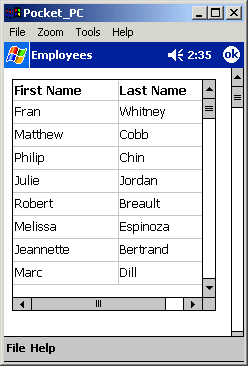
Scroll through the employee list using the DataWindow scroll bars.
Tap the circular ok button (the one under the menu at the far right).
The Employees application closes and you return to the Programs menu.
Tap the Close button.
You return to the Pocket PC Start menu.
| Copyright © 2004. Sybase Inc. All rights reserved. |

|
|