

![]()
Now you run the application again to test the capabilities of the DataWindow.
Click the Run button (the running person icon) in the PowerBar or select Run>Run from the menu bar.
If you did not already save your work, PocketBuilder prompts you to save your changes.
Click Yes.
The application begins running, connects to the database, and displays.
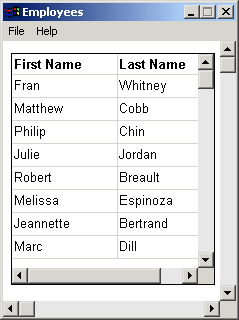
Close the application.
Close the Window painter.
| Copyright © 2004. Sybase Inc. All rights reserved. |

|
|