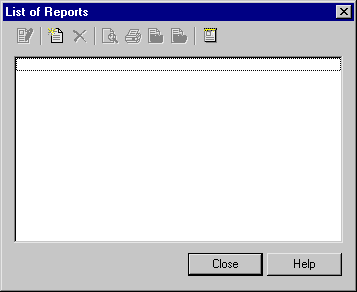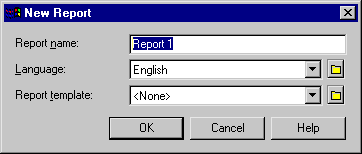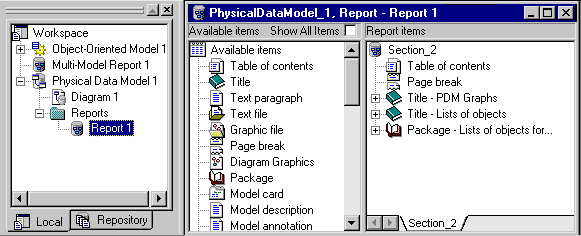Chapter 4 Managing a Report
Creating a Report Using the List of Reports
You can create a report using the List of Reports. Then you use the Report Editor to build the report and define its structure. You cannot open the Report Editor without at least one model opened in the workspace.
When you create a model report, you need the following information:
| Option
|
Description
|
|---|
| Report Name
|
Name of the report provided by default
|
| Language
|
Language in which the report can be printed. English is the default language
|
| Report Template
|
List of available templates related to the opened model:
Full: contains the table of contents and all main model items
Standard: contains the table of contents, model and package graphs and most List items
List: contains title item and all List items
|
If you use a template, you do not have to define the contents of the report. However, you can create sections and select objects from the model diagram or from a list.
For more information about selecting objects, see the "Making a global object selection for the report" section
 To create a report using the List of Reports:
To create a report using the List of Reports:
- Select Report→Reports from the model diagram window.
The List of Reports is displayed. It shows the alphabetical list of all reports saved in the model. If there are no existing reports, all the tools in the List of Reports dialog box are unavailable, except for the New Report tool and the Manage Report Templates tool that allows you to open the List of Report Templates.
For more information on the List of Report Templates, see the "Managing Report Templates" chapter.
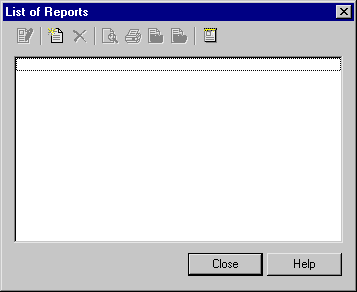
- Click the New Report tool.
The New Report dialog box is displayed. It shows a default report name.
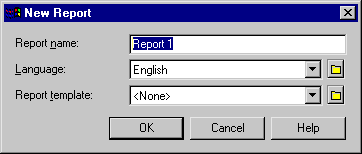
- Type a report name in the Report Name box if you want to modify the default name.
- Select a language from the Language list. This is the list of available languages. English is the default language in which the report is printed.
For more information about languages in reports, see the "Understanding the Report Editor" section.
- Select a template from the Report Template list. The list displays the templates related to the type of the model you are working on.
or
Select None, if you do not want any particular template.
 Language in a template
Language in a template
When you use a template created in a language different from the one you select to create your report, only user-defined items such as Title or Text paragraph will keep the language of the template. Other items will be displayed in the report language.
- Click OK.
The Report Editor window is displayed. A section is created by default at the bottom of the Report Items pane, which is filled with the template you have selected. If you did not select a template, the Report Items pane is empty. Simultaneously a report node is displayed under the Reports folder in the Browser.
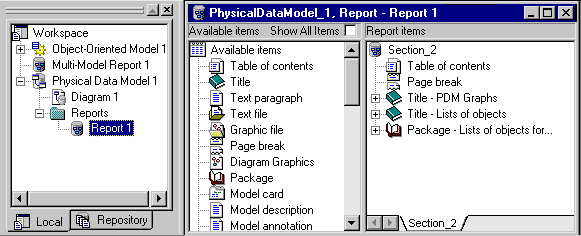
For more information about the Report Editor, see the "Introducing Reports" chapter.
- Build the report structure in the Report items pane.
For more information about building a report structure, see the "Adding items to a report" section.
- Select File→Save from the model diagram window to save your report.
|
Copyright (C) 2005. Sybase Inc. All rights reserved.
|

|


![]() To create a report using the List of Reports:
To create a report using the List of Reports: