

Chapter 4 Managing a Report
In the Report Editor, whichever model you are working with, the Available Items pane (left pane) always displays the following items in the same order:
| Report item | Description |
|---|---|
| Independent item | Customizable item that allows you to structure your report (for example, a table of contents, a title or a page break) |
| Model-dependent item | Contains information about a model or a package (for example, a card, a list of attached rules or a description) |
| Object list | Contains tables listing objects from a model or a package (for example, for an Information Liquidity Model (ILM), it can be the list of servers, list of replication processes, etc.) |
| Book | Expandable object folder that contains dependent items (for example, for an ILM, the Server book item contains detailed properties for the server object) |
| Object-dependent item | Detailed properties of a specific object type. It can only appear under an object folder (book item) |
The following illustration shows how the Available Items pane looks like in a report for an Information Liquidity Model (ILM):
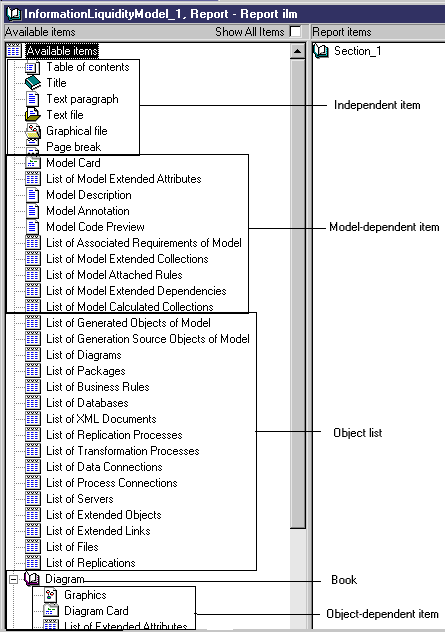
At creation, a multi-model report must always contain a section that you define by selecting a model. You can then add other sections to your report. For each of them, you have to select a model type.
The display of items in the Available Items pane changes dynamically depending on the type of the section in which you are creating your report.
For more information about multi-model reports, see the "Managing Multi-Model Reports" chapter.
For more information about sections, see the "Organizing a Report into Sections" section.
| Copyright (C) 2005. Sybase Inc. All rights reserved. |

| |