

Chapter 4 Managing a Report
You use the Available Items pane to add items to the Report Items pane of the Report Editor.
You can add an item to the Report Items pane using:
When you add a book item to a report, you automatically add its dependent items but you can then delete the dependent items you do not need by selecting the Delete command in the item contextual menu.
When you add a package book item or composite object book item to a report, you can select the Hierarchical Display command in the package or composite object book item contextual menu to display the package or composite object hierarchy in the generated report. You do not need to use this command when you generate for an HTML report, as HTML reports always provide a hierarchical display.
You can drag and drop an item in the Report Items pane only when it already contains at least one item.
When you drag an item in the Report Items pane, you must choose a drop position. A box or a line is displayed, it indicates where the drop will occur. If the pointer becomes a barred circle, that means the drop target is unauthorized. You can only drop the item when the barred circle becomes a pointer again.
While you drag an item over a book item If a line is displayed, drop positions the item at the line and if a box around the book item is displayed, drop positions the item last in the book item.
If you want to add an item at the same level as a book item, press the alt key while you drag and drop the item.
While you drag an item over another item If a line is displayed, drop positions the item at the line and if a box around the item is displayed, drop positions the item immediately after the item surrounded by the box.
![]() Drag & drop between reports of the same type
Drag & drop between reports of the same type
You can also drag and drop items between reports of the same type. If you simply drag and drop an item from one report to another without pressing any key, you move the item from one report to another. You can copy an item by pressing the ctrl key while dragging and dropping the item to another report. The report in which you want to drop the item must already contain at least one item.
When you double-click an item in the Available Items pane, the item in the Report Items pane is placed at the pointer position in that pane.
If the pointer is on the root folder or on the last item in the Report Items pane, the item you have double-clicked on is placed at the last position in the Report Items pane.
When you add an item to the Report Items pane, the item remains in the Available Items pane. You can insert the same item several times in the same report contents.
The following report structure contains three instances of the Page break item and two instances of the Text paragraph item.
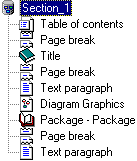
If you want to add an item at the same level as a book item, press the alt key while you double click the item.
![]() To add an item to a report:
To add an item to a report:
![]() To add several items to a report:
To add several items to a report:
| Copyright (C) 2005. Sybase Inc. All rights reserved. |

| |