

Chapter 4 Managing a Report
PowerDesigner manages a structured representation of the report using a tree view format. The Report Editor helps you define your report structure. A report structure indicates what will be printed in a report.
With the Report Editor, you can:
You use the Report Editor to create model reports and the Multi-Model Editor to create multi-model reports.
Whatever the Editor you use to create a report, you must have at least one model opened in the workspace and a section is automatically created by default.
For more information about sections, see the "Organizing a Report into Sections" section.
When you create a model report, a Reports folder is displayed under the Model node in the Browser tree view and the Report Editor window opens:
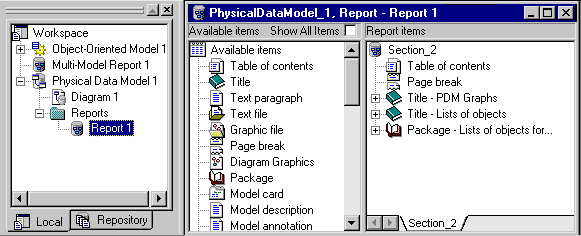
When you create a multi-model report, a Multi-Model Report node is displayed under the Workspace node in the Browser tree view and the Multi-Model Report Editor window opens:
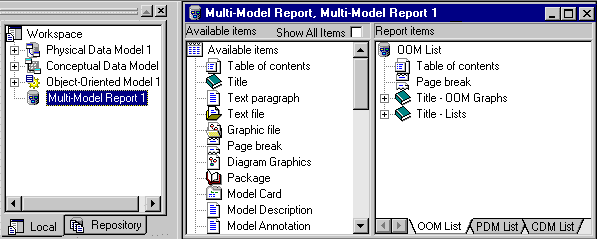
The Report Editor window contains two panes:
Each item you add in your report can be formatted individually. The items you use to create your report structure are part of a stored list of items. You generate the created structure from the design objects of your model.
Title, package, object and object-dependent items become book items once added in the Report Items pane, as they can contain other items. See the "Using Report Items" section.
By default, in the Report Editor, the Available Items pane only displays the report items that correspond to objects that truly exist in the current model. For example a database package (which is an Oracle specific object) is not displayed in the Report Editor with a model for Sybase ASE.
If you select the Show All Items check box in the Available Items pane, you display all available report items, even if they do not correspond to any object in the current model.
By default, in the Multi-Model Report Editor, all available report items are displayed if the associated model is not open in the workspace.
| Copyright (C) 2005. Sybase Inc. All rights reserved. |

| |