

Chapter 4 Managing a Report
You create a report to document objects in models and packages. You first make a global selection of objects to appear in the report using the Report→Select Objects dialog box from the Report Editor window. This selection is saved with the report.
You can then fine-tune the object selection from individual items the Report Items pane. For more information see the "Refining the report object selection" section.
You can use the following tools in the Report Object Selection dialog box:
| Tool | Name | Action |
|---|---|---|

|
Include Sub-Objects | Displays sub-objects (like sub-process or sub-activity) and objects contained in the sub-packages. |

|
Include Sub-Objects in Same Namespace | Displays sub-objects (like sub-process or sub-activity) and objects contained in the sub-packages that use the same namespace (with the Use Parent Namespace check box selected). |

|
Include External Shortcuts | Displays shortcuts to objects in other models or package. Note that the model containing the original objects must be open for external shortcuts to be available for selection. If both the Include Shortcuts and Include Sub-Objects tools are enabled in the selection list, all the shortcuts to objects of the current package and those of the sub-packages appear. |

|
Select All | Selects all objects in the object type tab. |

|
Deselect All | Deselects all objects in the object type tab. |

|
Use Graphical Selection | Adds graphically selected objects in the model diagram window. |

|
Move Selected Items to Top | Moves the selection to the top of the object list. |

|
Move Selected Items to Bottom | Moves the selection to the bottom of the object list. |

|
Customize Columns and Filter | Opens a Filter dialog box to define a filter on the list. |

|
Enable/Disable Filter | Enables the filter on the list. |

|
Use Filter for Selection | Selects objects based on the filter parameters. |
The way you use the Include Sub-Objects tool allows you to display either:
You can include in a report, shortcuts contained in a model or package using the Include External Shortcuts tool.
Shortcuts are displayed in each object type tab in the Report Object Selection dialog box. For example table shortcuts display in the Tables tab when you click the Include Shortcuts tool.
By default shortcuts are not selected.
To include shortcuts in a report, you have to select a model or package and click the Include External Shortcuts tool, then select the check boxes corresponding to the shortcuts you want to include in your report.
When you include in your report shortcuts whose target model is closed, some information such as comment or description for example are unavailable.
For more information about shortcuts, see the "Managing Shortcuts" chapter in the General Features Guide .
You can select objects that are not visible in the current list by clicking the:
However, if you deselect these tools before you commit your selection, the objects you selected are no more visible in the current list. That is why when you want to commit your selection, a confirmation box asks you if you want to include non visible selected objects in the current selection.
If you answer:
Yes Objects selection is composed of the objects selected in the current list together with non visible selected objects.
No Objects selection is only composed of the objects selected in the current list. Other non visible selected objects are ignored and deselected.
![]() Selection tips
Selection tips
If you want to use a selection tool for all object type tabs, press ctrl and click the desired tool.
In some selection lists, you can save sets of object selections in your model, so that you can reuse them easily.
To save a selection, you have to enter a name in the Selection list at the bottom of the dialog box then click the Save tool beside the list. The selection is saved as part of the model file for a model report and in the .MMR file for a multi-model report.
![]() To make a global object selection for the report:
To make a global object selection for the report:
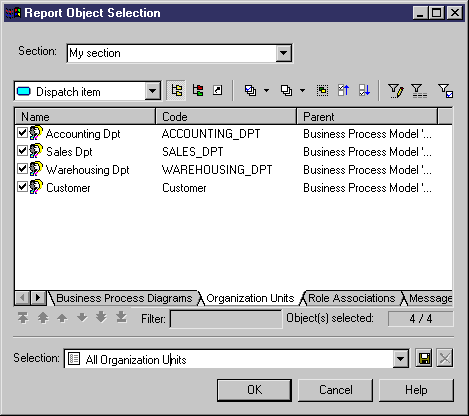
| Copyright (C) 2005. Sybase Inc. All rights reserved. |

| |