

Chapter 4 Managing a Report
In the Presentation Options page, you have to select a format for your report (HTML, RTF or Local for print) that will influence presentation options.
Depending on the format you select, the corresponding available presentation settings display as buttons:
| Generation type | Presentation settings |
|---|---|
| HTML | HTML presentation template
HTML Format Title Page |
| RTF | RTF presentation template
Default Fonts Page Breaks Title Page Header & Footer |
| Local | Default Fonts
Page Breaks Header & Footer |
For RTF and HTML format, you can select a presentation template and preview its contents using the Open RTF Report Template File tool or the Preview HTML Report Template tool beside the list.
For more information about RTF format and HTML format, see respectively the "Managing RTF format" section and the "Managing HTML format" section.
You can click the Preview button to check the default presentation settings on a predefined and temporary model, which is not your current model. In case of an HTML report, the Preview button allows you to visualize a sample report in the default Browser. In case of an RTF report, the Preview button allows you to visualize a sample report in the default text editor and in case of a direct print, the Preview button launches the standard report preview window displaying your model with the default settings.
You can change the default settings to customize your report by clicking the corresponding button. You should use the Preview button again before validating your changes.
Allows you to define a default font for each report item.
For more information about the default font, see the "Defining a default report font" section.
![]() RTF presentation template
RTF presentation template
If you select an RTF presentation template, only fonts defined for report items corresponding to objects in the model are preserved, all other defined fonts are replaced with those of the presentation template.
Allows you to define a presentation template, a style sheet, a header and a footer, a home page, a number of depth levels in the table of contents, a format for graphic items associated with diagrams, a format for List items, page breaks for top-level lists and cards.
For more information about the HTML format, see the "Managing HTML format" section.
Allows you to specify where you want to insert page breaks:
No page breaks
After each package
After each object type
After each object description
Allows you to include a title page and add additional information such as author, date, version and summary. You can click the Format button to customize the title or the optional fields.
For more information about the title page, see the "Including a title page" section.
![]() Title page in HTML report
Title page in HTML report
The title page is always ignored for a report generated as an HTML file, a home page is generated instead. For more information see the "Managing HTML format" section.
Allows you to modify the default header and footer and include the following variable information:
Current Date
Current Time
Page Number
Model Name
Model Code
Module Name
Application Name
As soon as you begin to type changes to header or footer text, the User-Defined Header (Footer) check box is automatically selected, as you are no longer using the default values of the report language resource file you selected for your report. To restore the default values, you must clear the check box. You can click the Format button to customize the header and footer.
For more information about headers and footers, see the "Modifying a report header or footer" section.
![]() RTF presentation template
RTF presentation template
If you select an RTF presentation template, the Header and Footer option is not available for an RTF report. Headers and footers depend on the Use sections header and footer option in the RTF Format tab of the report property sheet. When the option is selected and that you use an RTF presentation template, headers and footers you have defined are taken into account. When the option deselected, the RTF presentation template ignores the headers and footers you have defined.
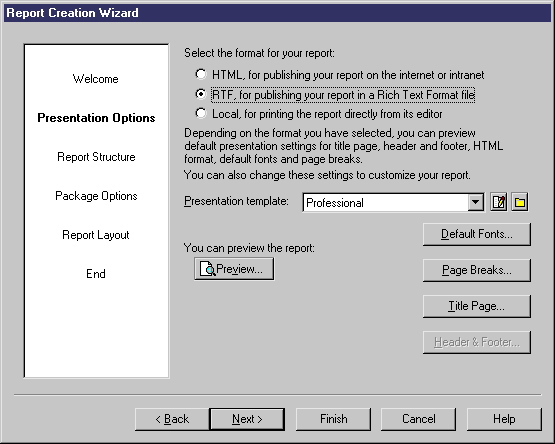
| Copyright (C) 2005. Sybase Inc. All rights reserved. |

| |