

Chapter 4 Managing a Report
You can customize your report using an RTF presentation template that you select from the RTF Format tab in the report property sheet.
From this tab, you can select or define an RTF presentation template file that will be used during RTF report generation. Indeed, when generating an RTF report with a defined RTF presentation template, the report is generated in an RTF file then merged into the RTF presentation template file.
This tab also allows you to choose whether you want to use headers and footers defined in each report section or those defined in the RTF presentation template.
PowerDesigner ships with a set of predefined RTF presentation templates that you can use to generate your RTF report or use them as a basis to create your own presentation templates. These RTF presentation templates are stored in the Resource Files\RTF Report Templates folder.
An RTF presentation template file has an .RTF extension and allows you to define:
You can use pictures, page borders and variables in an RTF presentation template.
Any RTF editor can allow you to create your own presentation templates.
When you apply an RTF presentation template to a report, the presentation template also takes into account all the presentation options that are dynamically generated from the model, for example variables defined in the title page or the font applied to report items.
Beside, the table of contents report item is never generated because the table of contents is already defined in the RTF presentation template to give you greater style options.
![]() Report saved with previous versions
Report saved with previous versions
If you open a report saved in a previous version, the RTF Template list is set to <None>.
The RTF presentation template can include the following variables:
| Variable | Description |
|---|---|
| %DATE% | Report date defined in report property sheet. |
| %TIME% | Report generation time. |
| %MODELNAME% | Model name of a report section. |
| %MODELCODE% | Model code of a report section. |
| %MODULE% | Module name of a report section. |
| %APPNAME% | Application name (PowerDesigner). |
| %TITLE% | Report title defined in report property sheet. |
| %AUTHOR% | Report author defined in report property sheet. |
| %VERSION% | Report version defined in report property sheet. |
| %SUMMARY% | Report summary defined in report property sheet. |
| %COMPANY% | Company name (Sybase, Quest). |
| %REPORTCONTENT% | Report insertion point in the RTF presentation template. |
Caution
When the %REPORTCONTENT% variable is not defined, the report is appended at the end of the RTF presentation template.
The following properties are available in the RTF Format tab of the report property sheet. If you do not want any RTF presentation template when generating, select <None> in the Template list:
| Property | Description |
|---|---|
| Template | List of available RTF presentation template file names in the RTF Report Templates folder. You can click the Open RTF Presentation Template File tool to view and modify the RTF presentation template file in your default RTF editor. You can also click the Select RTF Report PresentationTemplates Folder tool to browse for an RTF presentation template file in a folder of another version of PowerDesigner |
| Use sections header and footer | When selected, the RTF report uses the header and footer defined in each report section. If you want to preserve the header and footer of the title page and the one of the table of contents page, you should add a section break after the table of contents.
When deselected, the RTF report uses the default header and footer defined in the RTF presentation template. |
It is recommended to select the Use sections header and footer check box for an RTF multi-model report, otherwise all the pages of the RTF report will have the same header and footer.
![]() To manage RTF format:
To manage RTF format:
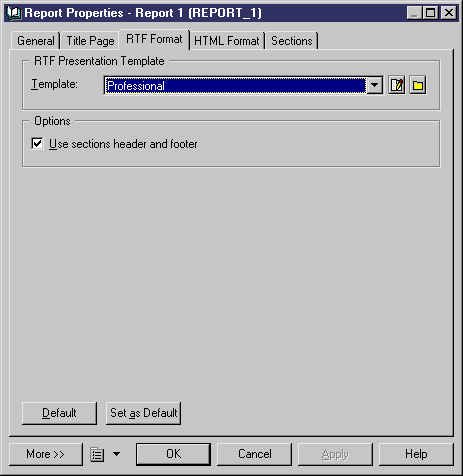
![]() Default buttons
Default buttons
You can set as default the current property values for your RTF report by clicking the Set As Default button.
You can also return to the previously saved values, by clicking the Default button.
| Copyright (C) 2005. Sybase Inc. All rights reserved. |

| |