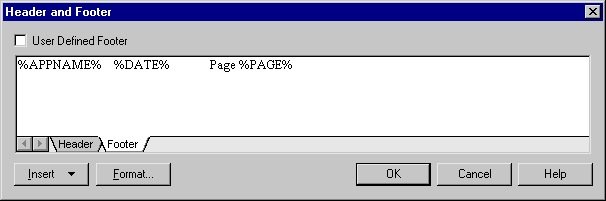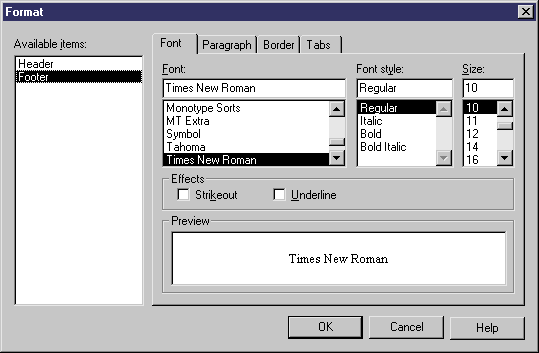Chapter 4 Managing a Report
Modifying a report header or footer
The Report includes a default header and footer, which you can modify.
Headers and footers that you modify from the Report menu only apply to RTF reports. Headers and footers in HTML reports are defined in the HTML Format tab of the report property sheet.
For more information about headers and footers in HTML reports, see the "Managing HTML format" section.
Each report section has its own header and footer.
Headers and footers can include the following variable information that apply to RTF reports only:
- Current Date
- Current Time
- Page Number
- Model Name
- Model Code
- Module Name
- Application Name
Header
 To modify a report header:
To modify a report header:
- Right-click the root folder in the Report Items pane and select Header/Footer.
or
Click the Header & Footer button in the Presentation Options page of the Report Creation Wizard.
The Header and Footer dialog box opens to the Header tab.
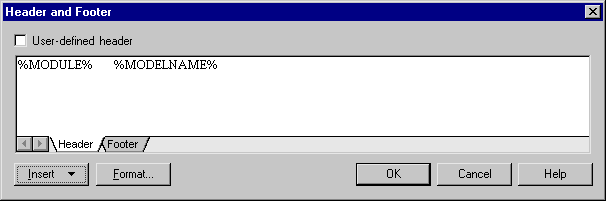
- Type changes to header text.
The User-Defined Header check box is automatically selected, as you are no longer using the default values of the report language resource file you selected for your report.
 Tabs in a header
Tabs in a header
Use the key combination ctrl+tab to insert tabulations in a header or open the Tabs tab in the Format dialog box to set tab stop values.
- Position the cursor in the header text where you want to add variable information.
- Click the Insert button and select a field from the list.
- Click the Format button.
The format dialog box opens to the Font tab.
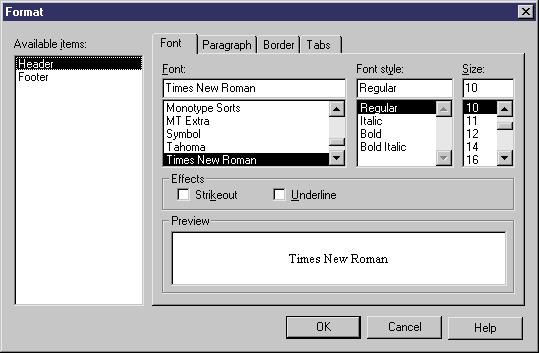
- Select format options.
- Click OK in each of the dialog boxes.
Footer
 To modify a report footer:
To modify a report footer:
- Click the root folder in the Report Items pane.
- Select Report→Header/Footer.
- Click the Footer tab.
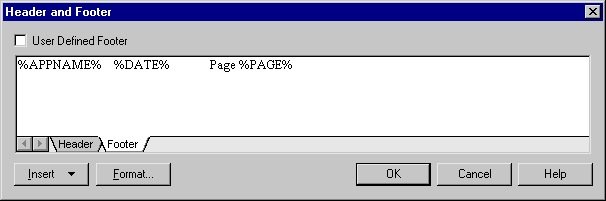
- Type changes to footer text.
The User-Defined Footer check box is automatically selected as you are no longer using the default values of the report language resource file you selected for your report.
 Tabs in a footer
Tabs in a footer
Use the key combination ctrl+tab to insert tabulations in a footer or open the Tabs tab in the Format dialog box to set tab stop values.
- Position the cursor in the footer text where you want to add variable information.
- Click the Insert button and select a field from the list.
- Click the Format button.
The format dialog box opens to the Font tab.
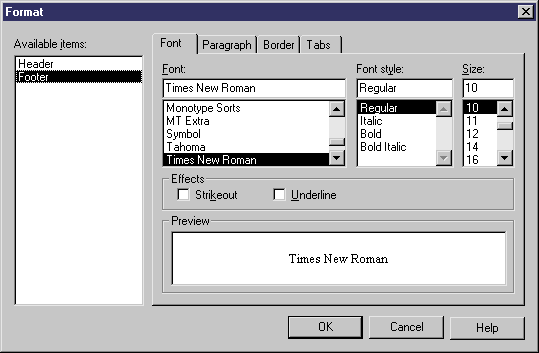
- Select format options.
- Click OK in each of the dialog boxes.
 User-Defined check box
User-Defined check box
When you type changes in the Header and Footer box, the User-Defined check box is automatically selected as you are no longer using the default values used in the report language resource file you selected for your report. To revert to the default value, clear the User-Defined check box. For more information about report language resource files, see the "Using the Report Language Editor " chapter.
|
Copyright (C) 2005. Sybase Inc. All rights reserved.
|

|


![]() To modify a report header:
To modify a report header: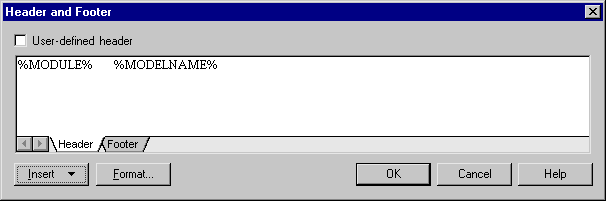
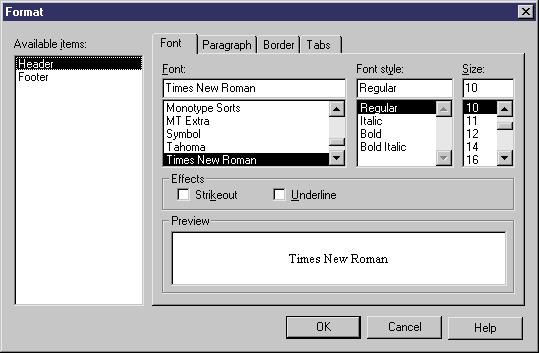
![]() To modify a report footer:
To modify a report footer: