You can perform a transformation using simple data types in a business process service. The following procedure is an example of how to create a business process service that takes two data types as input and returns the sum of those inputs.
To perform a transformation using simple data types:
In the Business Process editor, select the Service Interface tab.
Add two input parameters with the simple data type integer.
Add one output parameter with the simple data type decimal.
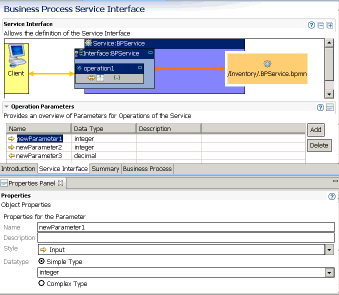
Select the Business Process tab.
Click on the Business Process canvas to activate the Tool Palette.
Note
If the Tool Palette does not appear either on the Fast View shortcut bar or as an open view in the perspective, open the Tool Palette.
From the Activities tool palette, drag and drop the Assign activity onto the business process canvas.
Connect the output node of the operation1Request to the input node of the Assign and connect the output node of the Assign to the input node of the operation1Response.
Select the Assign activity.
In the Business Process Variables section or the Variables Panel, expand Interface Variables until you see the variables you created in steps 3 and 4.
Open the Properties section or the Properties Panel.
Drag newParameter1 from Variables and drop it in the Source column of the Assign in the Assign Overview tab in Properties.
Drag newParameter3 from Variables and drop it in the Target column of the Assign in the Assign Overview tab in Properties.
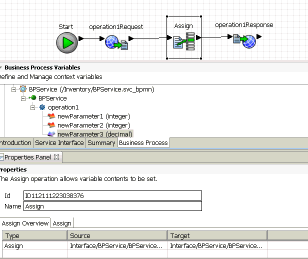
Select the Assign tab in Properties.
Drag newParameter2 from Variables and it drop on the Expression canvas.
Click on the Expression canvas to activate the Tool Palette.
Note
If the Tool Palette does not appear either on the Fast View shortcut bar or as an open view in the perspective, open the Tool Palette.
From the Number Functions tool palette, drag Add and drop it between NewParameter1 and newParameter3.
Select the line connecting NewParameter1 and newParameter3, right-click and select Delete from the context menu.
Connect newParameter1 to the top input node of add and newParameter2 to the bottom input node of add.
Connect the output node of add to the input node of newParameter3.
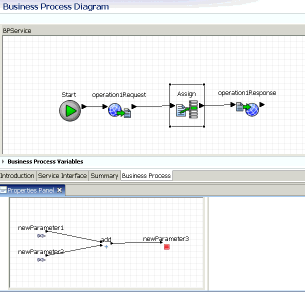
Right-click on the Expression canvas and select Save from the context menu.