![]()
Now you can run the application on the Pocket PC device.
On the Pocket PC device, tap the Start menu.
Tap Programs and then tap the basic_tutorial application icon.
![]() Another way to run the application
You can also tap the Start menu, then tap the PocketBuilder
2.5 menu, and then tap the application you want to start—in
this case basic_tutorial.exe.
Another way to run the application
You can also tap the Start menu, then tap the PocketBuilder
2.5 menu, and then tap the application you want to start—in
this case basic_tutorial.exe.
The Hello World application starts.
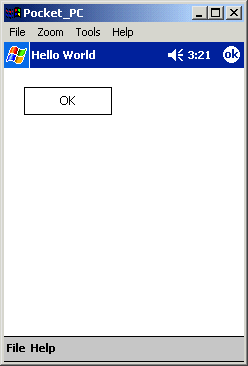
Tap the OK button.
The text Hello World displays in the Pocket PC window.
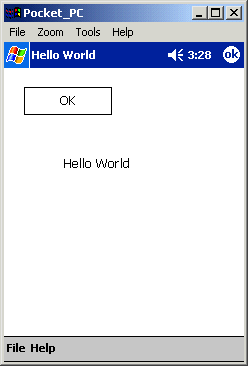
Tap the circular ok button (the one on the menu at the far right).
The Hello World application closes and you return to the Programs directory.
Tap the Close button to close the Programs directory.
The application closes and you return to the Pocket PC Start menu.
When you exit and restart PocketBuilder, you might want to have PocketBuilder in the state it was in when you exited, with the workspace and painters you were working in open.
In PocketBuilder, select Tools>System Options from the menu bar and then click the Workspaces tab.
Make sure that the Reload Workspace on Startup and the Reload Painters When Opening Workspace check boxes are selected.
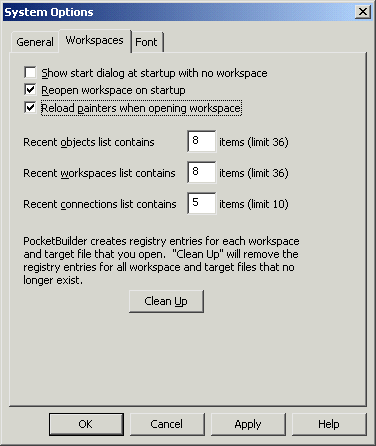
Click OK.
Now when PocketBuilder starts up, it opens the workspace and the painters that were open when you exited. If your were coding in PocketBuilder when you exited, the last script you were working on opens at the last line you edited.