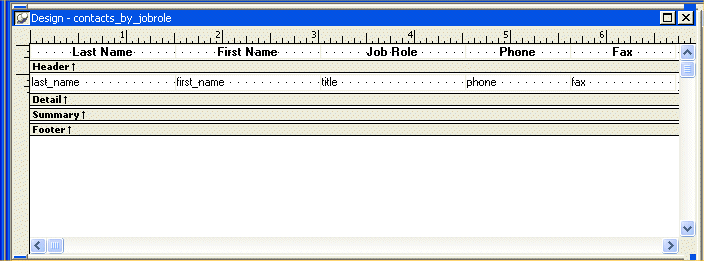![]()
In this exercise you set up the design environment to make it easier to work. To do this, you:
Show the edges of controls
Display the grid and ruler
Control edges show how big the controls are. By displaying control edges, you can easily check for overlapping and make sure the spacing around controls is what you want. Displayed edges are a design aid only; they do not appear in the report.
The InfoMaker grid and ruler help you align controls.
Select Design>Options from the menu bar.
The Report Options dialog box displays.
Make sure the Show Grid option, Show Ruler option, and Show Edges option are selected.
Make sure Snap to Grid is not selected.
Click OK.
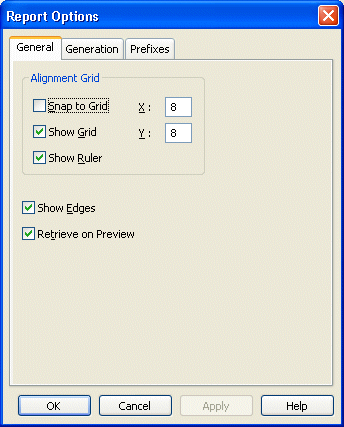
The Design view shows a dotted grid and a ruler. Text and columns show edges.