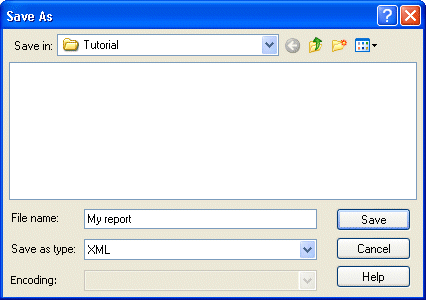![]()
You can save the data in a report in many different formats, including XML, HTML, Microsoft Excel, and PDF.
![]() Saving as PDF
Before you can save the data in a report object to a PDF file,
you must install Ghostscript and PostScript printer drivers on your
computer. For information about using the Ghostscript distiller,
see the Users Guide.
Saving as PDF
Before you can save the data in a report object to a PDF file,
you must install Ghostscript and PostScript printer drivers on your
computer. For information about using the Ghostscript distiller,
see the Users Guide.
Now you save the report as an XML file.
Select the Preview view by clicking it.
This ensures that the Preview view is the current view.
Select File>Save Rows As from the menu bar.
Select XML from the Save as Type drop-down list.
Type a name for the file and click Save.