![]()
Now you save the form and give it a name.
Click the Save button in the PainterBar.

The Save Form dialog box displays with the pointer positioned for you to type a name for the form.
Type contact_maintenance.
Click in the Comments box and type This form updates my contact table.
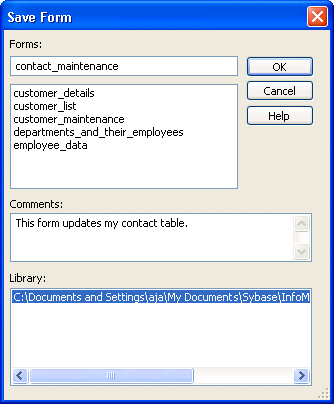
Click OK.
InfoMaker saves your form. Anytime you have completed a unit of work, you should save. To save, select File>Save from the menu bar or click the Save button.