

Chapter 4 Using the Mapping Editor for Replications
The Replication Process Mapping Editor (RPME) facilitates the replication of objects from a relational database to another. It only displays source and target objects allowing those who do not know about replication systems to create one without having to deal with the complexity of defining publications and subscriptions.
The RPME is available using the Mapping Editor command from the replication process contextual menu, whatever the type of the replication process.
The RPME dialog box is divided in three parts:
You create a mapping using any of the following ways:
For more information about mapping creation, see section "Working with Mappings in the RPME".
If the replication process has associated data connections they display in the appropriate pane (Source and/or Target) depending on their access type. If mappings (in terms of publication — subscription) are detected, they display in the properties pane as publications, articles or procedures. You can add additional data connections.
For more information about data connection access type, see section "Creating a data connection in the RPME".
![]() Data Connection group
Data Connection group
If the replication process has associated data connection groups (or logical connection in RepServer), they are also available in the Replication Process Mapping Editor (RPME). However you cannot create new ones from the RPME. For more information about connection groups, see the "Defining Data Connection Groups" section in chapter "Building an Information Liquidity Model".
If the replication process stands alone the RPME you open is empty. You must create source and target data connections in order to replicate data by defining mappings between source and target objects.
When a mapping is defined, it is materialized by a non-editable link with an arrow joining mapped object icons, giving you a global graphical view. If you click a link in the section between the Source and the Target pane, the source and the target objects of the mapping are highlighted and the related publication or article is displayed in the properties pane.
In addition, a small symbol is placed on the bottom right-hand corner of the source and target objects icon and also on their respective parent hierarchy icon to ease readability:
| Pane | Mapped object icon | Parent hierarchy icon |
|---|---|---|
| Source (green) |

|

|
| Target (red) |

|

|
When you define a mapping for a parent (for example a table) a mapping is automatically defined for its child objects (columns in this case):
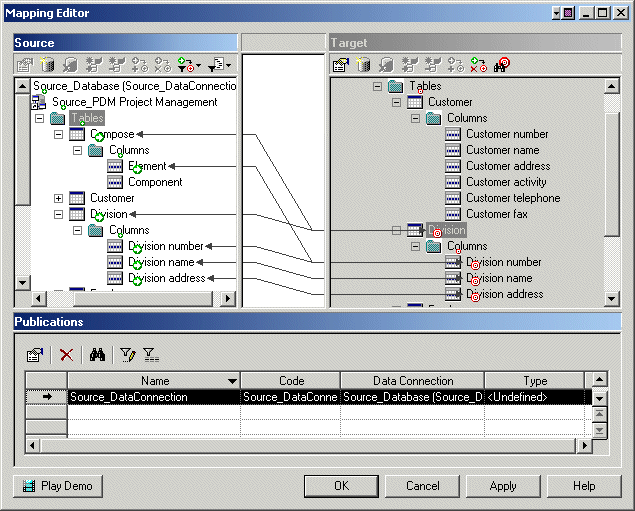
The mapping is also displayed in the source and target objects Dependencies tab in their property sheet.
| Copyright (C) 2007. Sybase Inc. All rights reserved. |

| |