

Chapter 4 Using the Mapping Editor for Replications
The data connection allows you to replicate data in the Replication Process Mapping Editor (RPME) using mappings. You need at least one data connection in the Source pane and one in the Target pane in order to proceed with mappings. The source and the target data connection must contain one or more models from which data are extracted or replicated.
A data connection can have the following access types that determine the direction of the data flow between the Source and the Target panes:
The pane in which you create the data connection influences the data connection access type:
| Pane | Data connection access type |
|---|---|
| Source | Read/Write Read-only (Default) |
| Target | Read/Write Write-only (Default) |
If you modify the access type of a data connection in its property sheet so that it no longer corresponds to a valid access type in the pane where it is displayed, the data connection is automatically moved to the appropriate pane. If you select the Read/Write access type, the data connection is displayed in the Source and in the Target pane.
![]() To create a data connection in the RPME:
To create a data connection in the RPME:
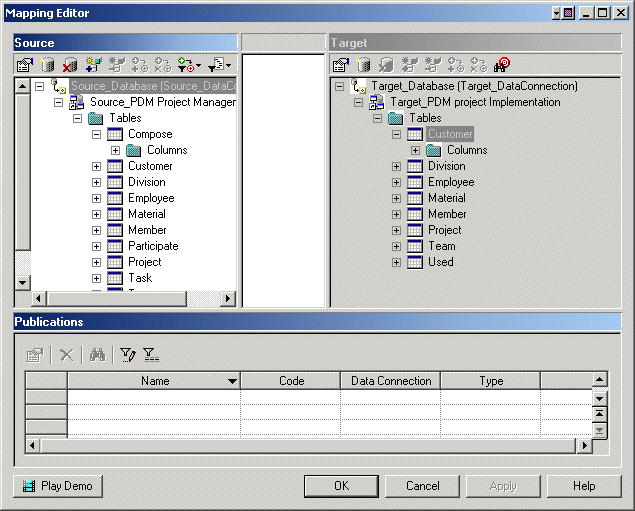
The Add Models to Database of Data Connection tool allows you to add source models from a selection list to an existing database.
| Copyright (C) 2007. Sybase Inc. All rights reserved. |

| |