

Chapter 4 Managing a Report
You can define tab formatting in the report.
If you call the Format dialog box from the Available Items pane, the tabs formatting becomes the default format, as explained in section "Defining global format for an item".
If you call the Format dialog box from the Report Items pane, the tabs formatting applies to the selected report item, as explained in section "Formatting individual items".
The following tab formatting is available from the Format dialog box:
| Tab formatting | Description |
|---|---|
| Tab stop position | Allows you to type the measurement for a tab stop |
| Default tab stops | Sets the default spacing between tab stops |
| Alignment | Allows you to select the way you want text to be aligned at the tab stop. To change the alignment for an existing tab stop, click it in the Tab Stop Position box, and then click the new alignment option |
This paragraph formatting is particularly useful for the layout of headers and footers.
For more information about headers and footers, see the "Modifying a report header or footer" section.
![]() To select tab spacing format:
To select tab spacing format:
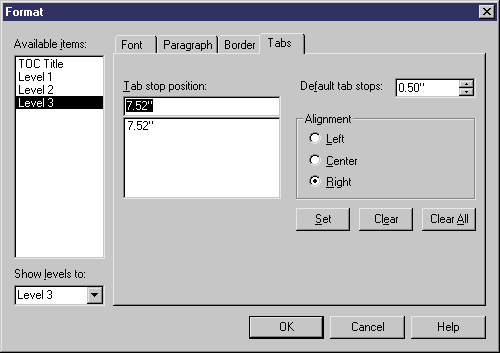
| Copyright (C) 2005. Sybase Inc. All rights reserved. |

| |