

Chapter 4 Managing a Report
You can define border formatting in the report.
If you call the Format dialog box from the Available Items pane, the border formatting becomes the default format, as explained in section Defining global format for an item.
If you call the Format dialog box from the Report Items pane, the border formatting applies to the selected report item, as explained in section Formatting individual items.
The following border formatting is available from the Format dialog box:
| Frame option | Result in the generated report | Result |
|---|---|---|
| Left | Inserts a vertical line to the left of all the occurrences of the highlighted text selection in the Available Items pane | 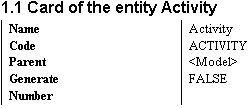
|
| Right | Inserts a vertical line to the right of all the occurrences of the highlighted text selection in the Available Items pane | 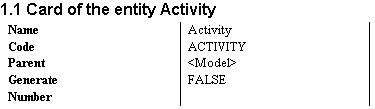
|
| Top | Inserts an horizontal line on top of all the occurrences of the highlighted text selection in the Available Items pane | 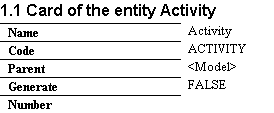
|
| Bottom | Inserts an horizontal line at the bottom of all the occurrences of the highlighted text selection in the Available Items pane | 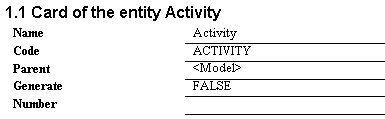
|
| Box | Inserts a unique rectangle around all the occurrences of the highlighted text selection in the Available Items pane (only available for card and List items) | 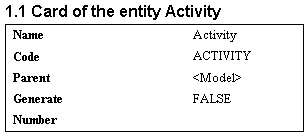

|
| Width | Indicates the width of the border frame | — |
| Box width | Indicates the width of the box frame | — |
| From text | Sets the amount of space from text to top, bottom, left, and right border | — |
The Box option is only available for:
If you select the Box option in the Format dialog box of a card item You insert a unique rectangle that groups all the occurrences of Text Label (property names) including Text (corresponding property values) by default.
If you select the Box option in the Format dialog box of a List item You insert a unique rectangle that groups all the occurrences of Column Header (heading of column, example Code). You also insert a unique rectangle that groups all the occurrences of Text (value in the column), if you have previously highlighted each of these text selections in the Available Items pane.
![]() To select frame format:
To select frame format:
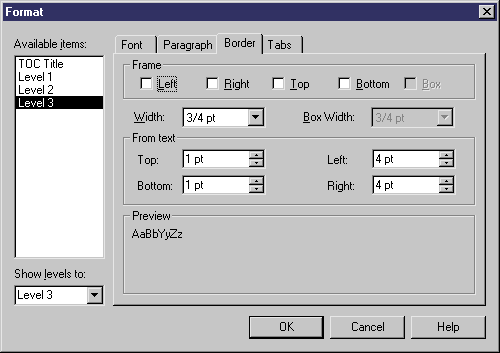
| Copyright (C) 2005. Sybase Inc. All rights reserved. |

| |