To create a database, Sybase Central must connect to a Sybase IQ server. To connect, you need to specify certain parameters: the host name, port number, user ID, and password.
If you choose to start your database automatically or you indicated that an existing IQ server should be used to create the database, then the wizard provides a list of existing connection profiles. Alternately, you can supply a specific server name.
![]() The best way to specify connection information is to
use a connection profile. For details, see “Creating
connection profiles” in Sybase IQ System Administration Guide.
The best way to specify connection information is to
use a connection profile. For details, see “Creating
connection profiles” in Sybase IQ System Administration Guide.
If there is a connection profile that you want to use, tab to the profile drop-down selector (or press Alt+C and pick the server name from the list. If there is no appropriate connection profile available, tab (or press ALT+S to the Server Name field and enter the name of the server that you want to use.
No matter what server creates the database, you need to specify the parameters in Table 4-1.
Parameter name |
Shortcut keys |
Description |
|---|---|---|
Host Machine |
Alt+H |
Host system where the new database will be created |
Port Number |
Alt+P |
Port number where the server will listen |
JDBC Driver |
Alt+I (iAnywhere) or Alt+J (jConnect) |
Driver to use: iAnywhere or jConnect |
Agent Port |
Alt+G |
Port number where the IQ Agent on the given host listens. If you do not know the port, leave it blank. When you move to the next page, the wizard attempts to find the IQ Agent for you. |
Username |
Alt+U |
Name of any user with DBA authority |
Password |
Alt+P |
Password for the given user name |
The Username defaults to:
DBA
This identifies a user with full administration and resource creation rights.
The password for this user defaults to:
SQL
By default, all newly-created Sybase IQ databases contain this user ID and password. The database administrator is responsible for providing the desired level of security by changing passwords and creating other user IDs. For security reasons, Sybase strongly recommends that you change the DBA password from the default.
Changing the DBA password requires DBA authority.
To change the DBA password using dbisql.
GRANT CONNECT TO DBA IDENTIFIED BY new_password
Unless there is only one server per system, always change the default port number for the host machine. You can specify any port number that is not already in use. To list port numbers in use, use the netstat or dblocate command. Port numbers are listed after the host name in the Local Address column.
Click Next to supply the database path.
If you chose not to start the database automatically, type the password for the DBA user and check that the host machine and port number are correct, then click Next.
If you chose not to start the database automatically, and use an active server instead of the Utility Server, the screen looks like this:
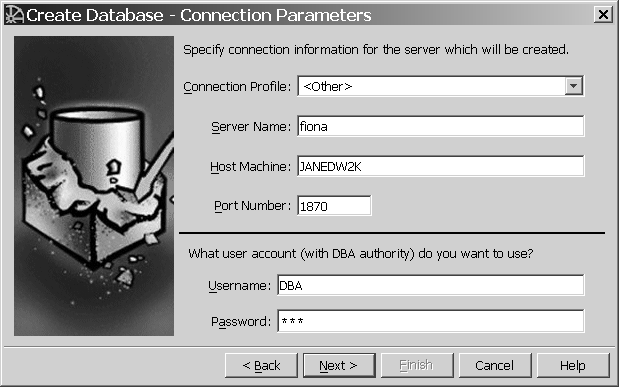
Type the server name and port number for the active IQ server. If a connection profile exists for the server, you may instead choose the server from the Connection Profile dropdown menu.
Click Next when you have specified all connection information.