

This describes how to set up applications to be accessible on the BlackBerry device, in offline mode and online mode.
![]() Setting up applications for BlackBerry (offline
mode)
Setting up applications for BlackBerry (offline
mode)
In Mobile Web Studio, select Applications from the Build menu in the left pane, select Approved under Application Manager, and select an existing application to make available on the BlackBerry device. This tutorial uses the Currency application (CurrencyTable) you created in “Creating a basic application”.
Click Edit.
In the Application Builder, select Properties. The Properties Editor displays.
In Properties Editor, select “Mobile Offline,” which makes this application viewable on a BlackBerry device during synchronization.
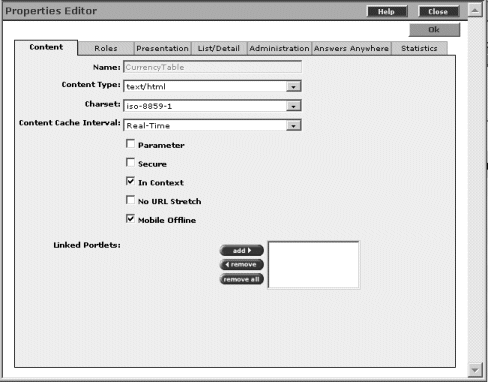
![]() You need to select “Mobile Offline” only
for the master application, not its linked applications.
You need to select “Mobile Offline” only
for the master application, not its linked applications.
Click OK and save the application.
In the Application Builder, click Preview. The CurrencyTable application displays in the Preview panel.
Click Close to exit Application builder.
![]() Setting applications for BlackBerry (online mode)
Setting applications for BlackBerry (online mode)
In Mobile Web Studio, create a page for the Currency application:
Select Pages in the left pane, and click the New button.
Click Add.
Click Search.
Select CurrencyTable, and click Add.
Click Save.
For Name, enter Currency, and click Add All to select all roles.
Click OK to save, and OK to confirm.
Click Close to exit the Page Builder window.
Approve the Currency page (click New under Page Manager, right-click Currency, select Status | Approved, and click OK to confirm).
Create a page group using the Currency page:
Select Page Groups in the left pane, and click the New button.
Click Add.
Click Search.
Select Currency, and click Add.
Click Save.
Enter Currency for name, and select Add All for both Navigation Styles and Roles.
Click OK to save, OK to confirm.
Click Close to exit the Page Group Builder window.
Approve the Page Group (click New under Page Group Manager, right-click Currency; select Status | Approved; and click OK to confirm).
Deploy the page group:
Select Page Groups, and Approved.
Select Currency in the detail pane.
Click the Update button, and click OK twice to confirm.
If you have not already done so, set up a Portal Interface user account for the page group:
Open a second Internet Explorer window, and enter the following in the Location field:
http://hostname.domain.com:port/onepage/mpindex.jsp
For example:
http://lab2k.sybase.com:4040/onepage/mpindex.jsp
Click Join Now, and set up the account using your initials for the member name and password, and PortalUser for the role.
| Copyright © 2005. Sybase Inc. All rights reserved. |

|
|