

This section describes how to set up list and detail settings for applications that are to be deployed to a BlackBerry device.
![]() Setting up list and details settings for an application
Setting up list and details settings for an application
In Mobile Web Studio, select Applications from the Build menu in the left pane, select Approved under Application Manager, and select an existing application to make available on the BlackBerry device. In this example, continue to use the Currency application (CurrencyTable).
Click Edit. The Application Builder displays.
In the Application Builder, select Properties.The Properties Editor opens.
Select the List/Detail tab on this window. The List/Detail tab is used to identify the columns to include in the list view and in the detail view. By default, all columns are in the Selected list, indicating all columns will be displayed in the list and detail views on the BlackBerry.
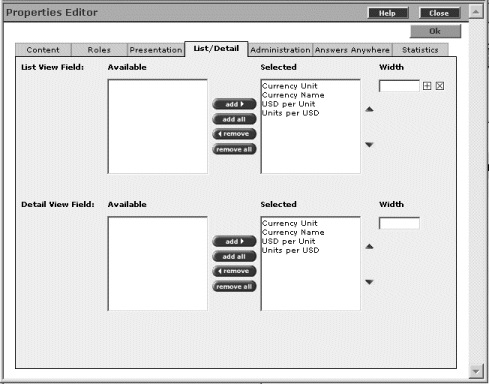
For List View, select Currency Unit and Currency Name, and click Remove to move them from the Selected list to the Available list. On the BlackBerry, USD per Unit and Units per USD will be displayed in the list view.
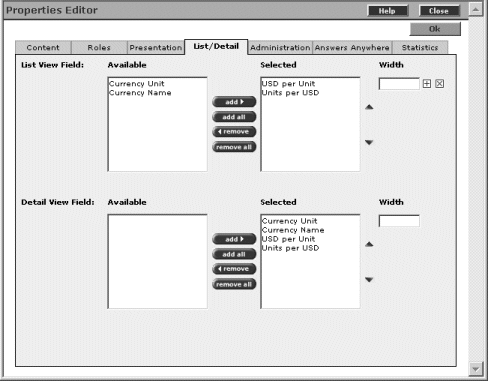
Change the order of the columns to display in Detail View, by selecting Units Per USD, and using the up arrow to move it to the first position, after Currency Unit. The first entry in the Selected list is the first column to display on the BlackBerry screen.
Change the display width of the column:
In List View, select USD per Unit, enter 5 (for five characters wide) in the Width field, and click the plus button.
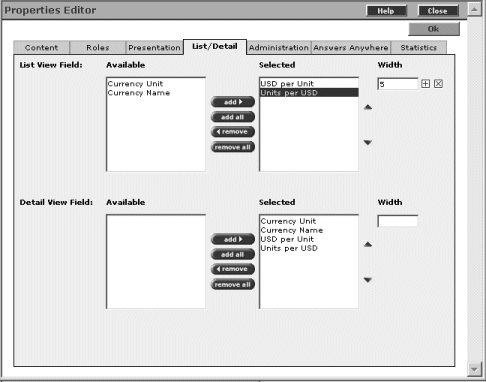
Click OK to close the Properties Editor window.
Click Save to save the changes to the application, and OK to confirm.
| Copyright © 2005. Sybase Inc. All rights reserved. |

|
|