

The DataWindow painter provides views related to the DataWindow object you are working on.
Figure 18-1 shows a DataWindow object in the DataWindow painter with the view title bars pinned. (The title bars are not pinned by default.)
Figure 18-1: DataWindow views with the title bars pinned
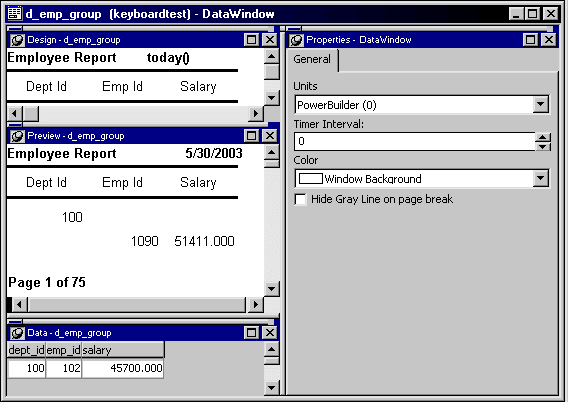
The Design view at the top left shows a representation of the DataWindow object and its controls. You use this view to design the layout and appearance of the DataWindow object. Changes you make are immediately shown in the Preview view and the Properties view.
The Preview view in the middle on the left shows the DataWindow object with data as it will appear at runtime. If the Print Preview toggle is selected, you see the DataWindow object as it will appear when printed.
The Properties view at the top right displays the properties for the currently selected control(s) in the DataWindow object, for the currently selected band in the DataWindow object, or for the DataWindow object itself. You can view and change the values of properties in this view.
The Control List view in the stacked pane at the bottom lists all controls in the DataWindow object. Selecting controls in this view selects them in the Design view and the Properties view. You can also sort controls by Control Name, Type, or Tag. Because this view is in a stacked pane, and is not the view on top of the stack, you do not see the Control List view title bar.
The Data view in the stacked pane displays the data that can be used to populate a DataWindow object and allows manipulation of that data. Because this view is in focus, its title bar is visible at the top of the stack of panes.
The Column Specifications view in the stacked pane shows a list of the columns in the data source. For the columns, you can add, modify, and delete initial values, validation expressions, and validation messages. You can also specify that you want a column to be included in a prompt for retrieval criteria during data retrieval. To add a column to the DataWindow object, you can drag and drop the column from the Column Specifications view to the Design view. For external or stored procedure data sources, you can add, delete, and edit columns (column name, type, and length).
| Copyright © 2004. Sybase Inc. All rights reserved. |

|
|