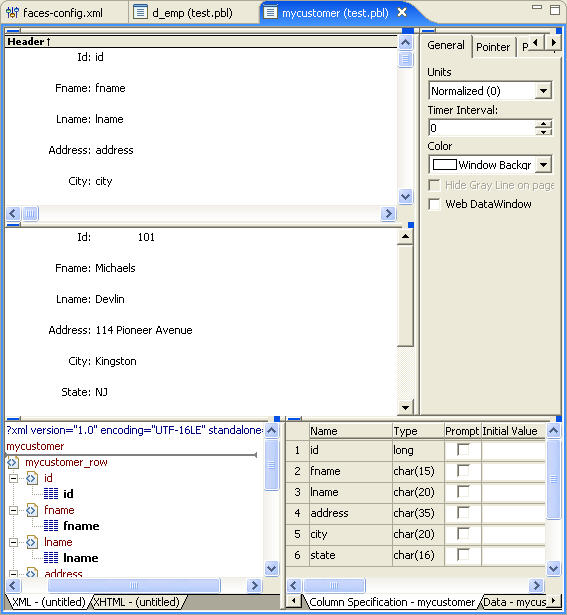Create a DataWindow object to add it to the DataWindow library.
![]() Creating a new DataWindow object
Creating a new DataWindow object
Verify that the Adaptive Server Anywhere database is running.
Look for the ASA icon in the Windows taskbar.

If you need to start Adaptive Server Anywhere, see “Importing the connection profile and viewing an imported DataWindow”.
Select File|New|Other from the menu bar to open the New DataWindow Object wizard.
Scroll down and expand the Sybase folder, select DataWindow, and click Next.
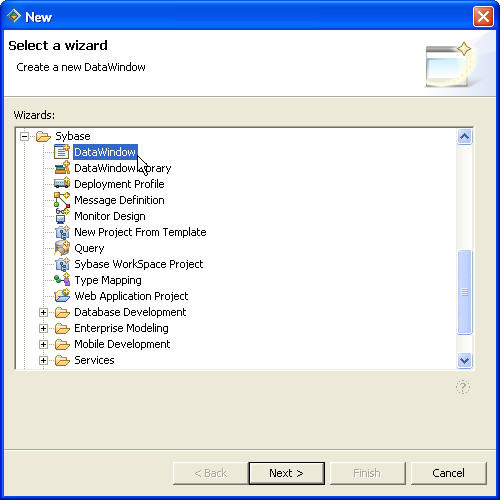
The New DataWindow Object dialog box displays.
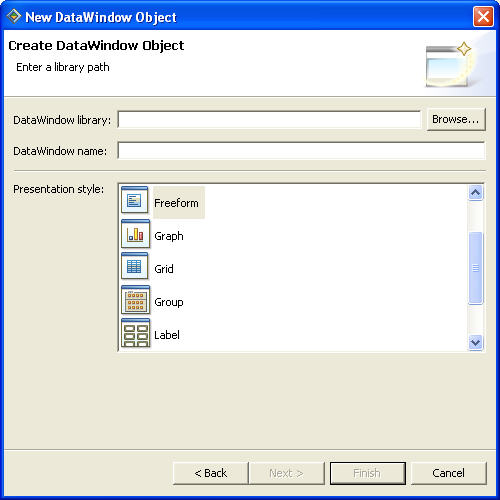
In the DataWindow library field, enter Tutorial\webroot\WEB-INF\pb\test.pbl.
In the DataWindow name
field, enter mycustomer.
From the Presentation style list, select Freeform and click Next.
In the Database Connection Profile page, select webapp_db and click Next.
In the Choose DataSource for Freeform DataWindow page, select Quick Select as the data source and click Next.
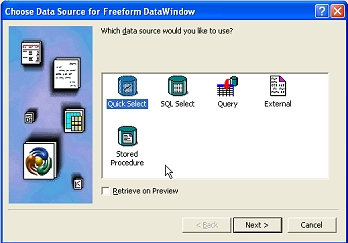
In the Quick Select page, select customer from the Tables list, click Add All to add all columns to the form, and then click OK.
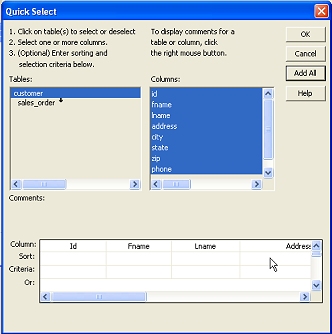
In the Select Color and Border Settings wizard, accept the default settings for the color and border settings, and click Next.
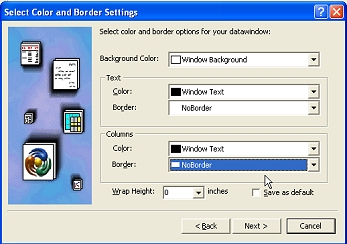
Review the Ready to Create Freeform DataWindow page and click Finish to create the DataWindow object.
View the mycustomer (test.pbl) DataWindow in the editor.