In this lesson, you will focus on a particular message in the log file and see how you can view the individual message components in the WorkSpace Log View.
In the WorkSpace Log View, look for the message where Unwired Orchestrator begins executing the business process service, and expand the tree view beneath it by clicking the elements preceded by a plus sign.
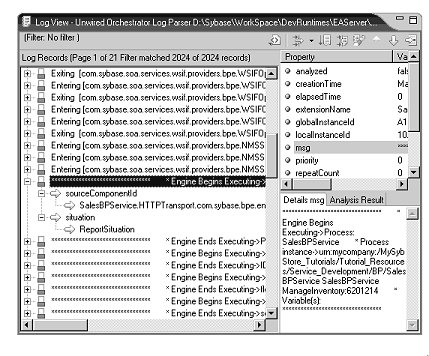
Each tree node in the Log Records Pane represents a different page in the log file. Depending on what part of the tree you highlight in the Log Records pane, you see different information in the Property pane.
In the Property pane,
highlight the “msg” property.
The property has a truncated value in the Property pane,
but the complete value displays in the Details Msg pane.
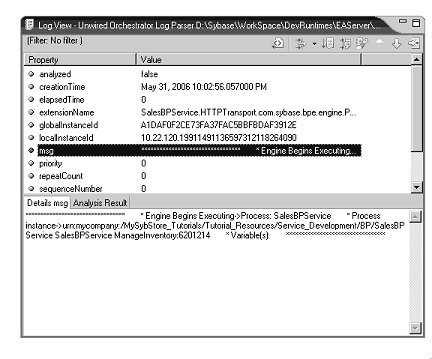
Expand another tree node to view a different page in the log file.
Click the Go To Page icon to search through the log by page number.
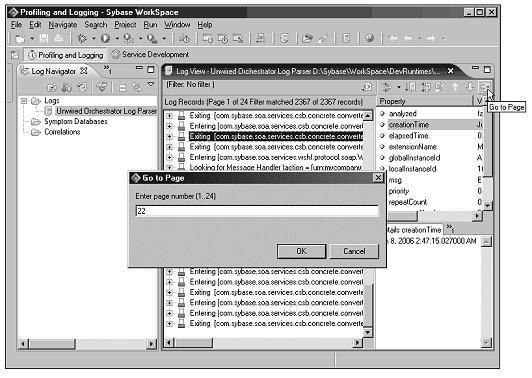
Enter the page number and click OK. Try selecting various log file messages, expanding the tree view, and viewing the details in the various panes.
You have seen the different kinds of information you can view about a particular log file message, and learned how to navigate to different log file pages.