In the WorkSpace Navigator, select File|Import from the main menu bar.
When the Import selection window opens, select Log File and click Next.
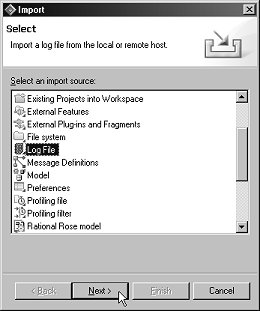
The Import Log File window opens. Specify the location of the log file you want to import.
Click Add. The Add Log File window opens.
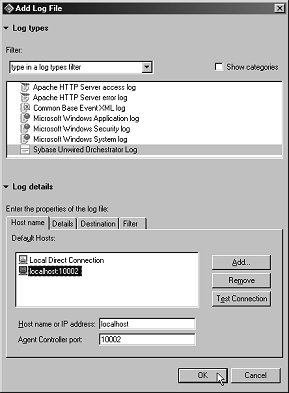
In the Log Types section, select Sybase Unwired Orchestrator Log.
In the Log Details section, select localhost:10002 or Local Direct Connection; either host will work.
In the Log Details section, select the Details tab.
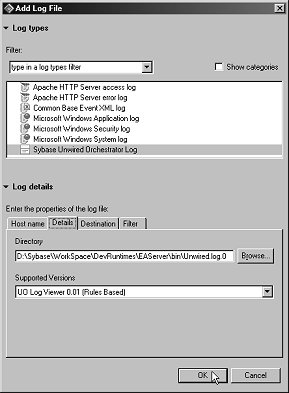
Click Browse. When the Open file dialog box appears, navigate to %WORKSPACE_DIR%\DevRuntimes\EAServer\bin\, where %WORKSPACE_DIR% is the location where Sybase WorkSpace is installed.
Select the Unwired.log.0 file, click Open, then click OK to close the Add Log File window.
When you return to the Import Log File dialog box, you see the name of the log file you chose to import. Click Finish.
When you are prompted to switch to the Profiling and Logging perspective, click Yes. The log file content displays in the Log View.
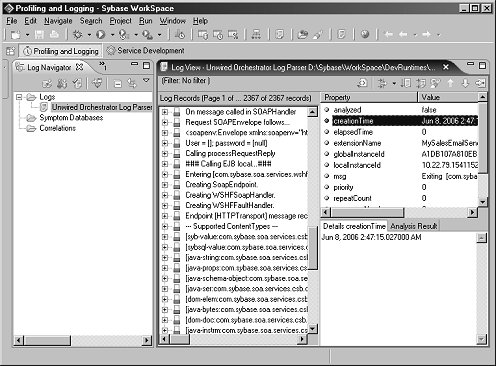
You have imported the Unwired Orchestrator log file into WorkSpace and are ready to examine its contents.