In this lesson, you will execute the business process service SalesBPService to generate data in the Unwired Orchestrator log file.
Select Window|Show View|Enterprise Explorer on the main menu bar.
In the Enterprise Explorer, expand Service Containers/MyServiceContainer/Packages/SalesBPService/Services, right-click the SalesBPService service, and select Test Service from the context menu.
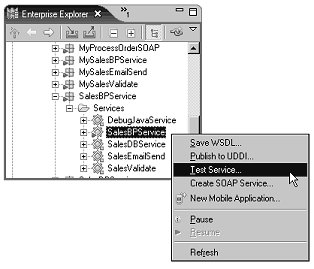
When the Service Testing Wizard opens, select Dialog Service Test Wizard and click Next.
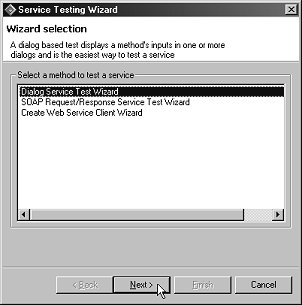
In the Options window, accept the default entries and click Next.
In the Select a Method to Test window,
choose SalesDetailResponse manageInventory(SalesDetail
inputSalesItem) and click Next.
When the SOAP Request and Response window opens, click Load Request Message.
In the Select a SOAP Request dialog box, navigate to:
x\<your_workspace>\MySybStore_Tutorials\Services\BP\TestData\
where x:/<your_workspace> is where your personal WorkSpace files are stored.
Select SalesProcessingBPService.xml and click Open.
The request message you selected displays in the window.
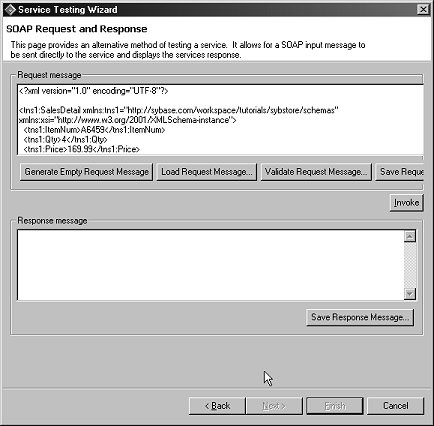
Click Invoke to invoke a response message.
Scroll through the text that appears in the Response Message pane. You should see these lines:
<soapenv:Body> <ns1:SalesDetailResponse xmlns:ns1="http://sybase.com/workspace /tutorials/sybstore/schemas">Invalid Sales Item </ns1:SalesDetailResponse> </soapenv:Body>
Click Finish to close the testing window.
You have tested a business process service that executes some activities successfully and notifies you that there is an invalid sales item. You are now ready to view the contents of the Unwired Orchestrator log file.