In this lesson, you will increase the verbosity of messages written to the Unwired Orchestrator log file and deploy a business process service, in preparation for executing the service to generate logging data.
In the Windows File Explorer, navigate to %WORKSPACE_DIR%\WorkSpace\DevRuntimes\EAServer\bin.
Open the logging.properties file in a text editor and replace these lines:
# UO's Business Process Engine logging uses JKD logging levels. com.sybase.bpe.level = SEVERE
with these lines:
# UO's Business Process Engine logging uses JKD logging levels. #com.sybase.bpe.level = SEVERE com.sybase.bpe.engine.ProcessInstance.level=FINER
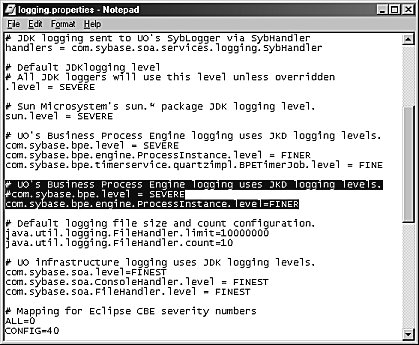
If Unwired Orchestrator is running, select Start|Programs|Sybase|Sybase WorkSpace|UO 5.1|Stop UO.
Restart Unwired Orchestrator to initialize the server with the new logging level. Select Start|Programs|Sybase|Sybase WorkSpace|UO 5.1|Start UO.
Select Start|Programs|Sybase|Sybase WorkSpace|Sybase WorkSpace 1.5.
Select Window|Open Perspective|Service Development on the main menu bar.
In the WorkSpace Navigator, expand MySybStore_Tutorial/Tutorial_Resources/Service_Development/BP.
Create a service package from an existing business process service.
Right-click the SalesBPService.svc_bpmn file and select Create Sybase Service Packages Profile from the context menu.
The package definition is created (SalesBPService.svcpkgdef) and opens in the Sybase Services Package Profile Editor.
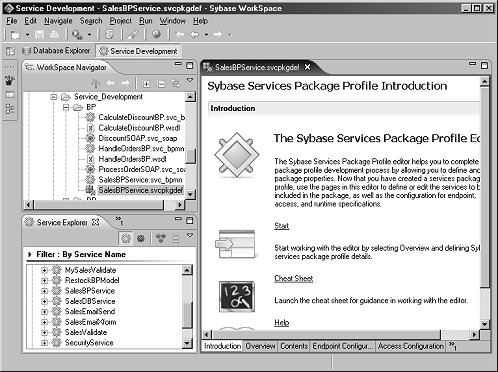
Select the Runtime Container Configuration tab and set the Log Level to FINE (minimum debug logging).
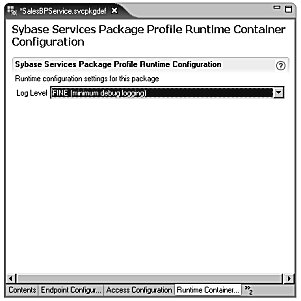
Select File|Save from the WorkSpace main menu bar, then select File|Close.
If Unwired Orchestrator is running and a connection is already established, go to step 12. If not, use the instructions in “Starting and connecting to the Unwired Orchestrator server” to start and connect to the server.
Deploy the service:
In the WorkSpace Navigator, right-click the SalesBPService.svcpkgdef file.
Select Deploy Package from the context menu.
When the Select Service Container dialog box opens, choose MyServiceContainer and click OK.
If you see a Pre-Deploy Check Status message that states a problem may exist because the package already exists, click OK.
This step deploys the package, which can take a few minutes, with the business process service and its dependent services to the service container called MyServiceContainer.
You see a progress window as the service deploys and a variety of messages in the WorkSpace Console window.
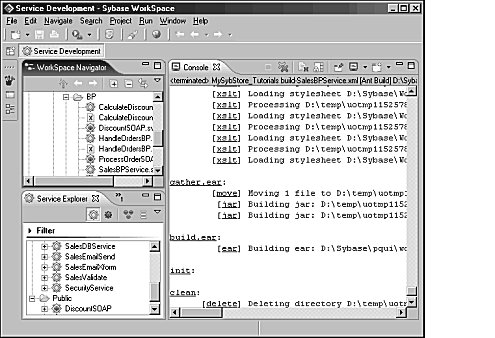
When you see the Deployment Status window indicating that the deployment was successful, click OK to close the window.
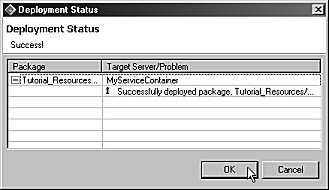
Close the Console window by clicking the “X” on the window’s title tab.
You have set the logging level for the Unwired Orchestrator server to a verbose level, and deployed a business process service in preparation for executing it and generating logging data to view. Because the SybStore database is not running, the service that you deployed will not execute completely. You see some messages in the log file that indicate successful execution, and some messages that indicate errors. The mixture of message severities may be useful as you complete the remaining lessons of this tutorial.