A connection profile must exist for the MySybStore tutorial database. The connection profile allows Sybase WorkSpace to connect to the database after the database is started.
![]() The first time you execute a SQL file, you must specify
the connection profile. Subsequently, you do not have to specify
the connection profile unless you want to change it. You can create
multiple connection profiles for the same database by saving each
profile to a different file, which allows you to use different ports
or user names and passwords.
The first time you execute a SQL file, you must specify
the connection profile. Subsequently, you do not have to specify
the connection profile unless you want to change it. You can create
multiple connection profiles for the same database by saving each
profile to a different file, which allows you to use different ports
or user names and passwords.
A connection profile contains the connection information, for example, host name and port, that Sybase WorkSpace uses to connect to a server resource. Create and configure connection profiles in the Enterprise Explorer.
Select the Enterprise Explorer tab, which displays in the perspective if the view is open. If the view is not open, select Window|Show View|Enterprise Explorer to open the view.
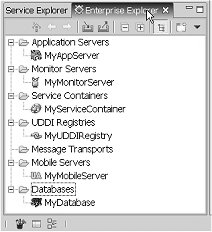
In the Enterprise Explorer, right-click Databases and select New from the context menu.
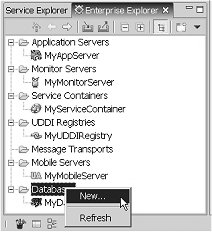
When the New Connection Profile wizard opens, select Sybase ASA from the connection profile type list and click Next.
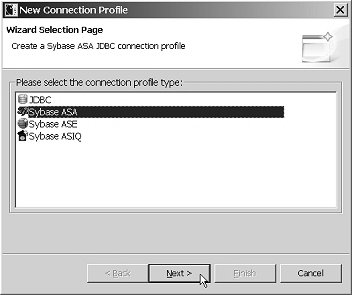
Do the following: Type MySybStore in
the Name field, and MySybStore Connection
Profile in the Description field.
Click Next.
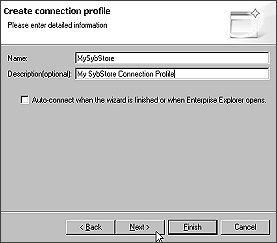
On the Driver and Connection Details page:
Verify Port is set
to 2658.
Change Password to SQL.
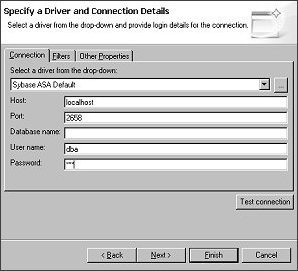
Click Test Connection to ensure the values are correct.
The following prompt displays: Ping Succeeded.
![]() If the ping fails, verify that the MySybStore database
is running and that the values entered for Driver
and Connection Details are correct.
If the ping fails, verify that the MySybStore database
is running and that the values entered for Driver
and Connection Details are correct.
Click OK.
Click Finish.
Next, test the connection profile.
In the Enterprise Explorer, expand Databases, right-click the MySybStore connection profile, and select Ping from the context menu.
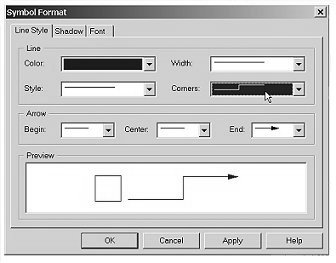
When a prompt indicates Ping
Succeeded, click OK.
The final step in this procedure is to connect to the database.
In the Enterprise Explorer, right-click the MySybStore connection profile in Databases and select Connect from the context menu.
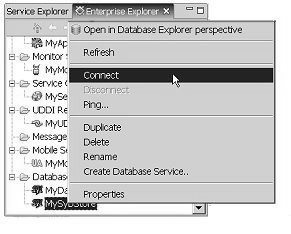
A successful connection is indicated when the database version appears beside the database name in the Enterprise Explorer and a database icon displays under the connection profile.
You have created a connection profile and connected to a running database. The MySybStore database is used in many of the Sybase WorkSpace tutorials.