In the WorkSpace Navigator, expand MySybStore_Tutorials, Setup, and Database.
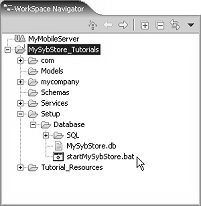
In the WorkSpace Navigator, right-click startMySybStore.bat, and select Open With|Text Editor from the context menu.
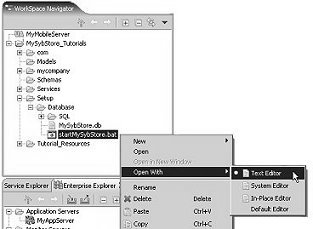
The batch file opens in the text editor.
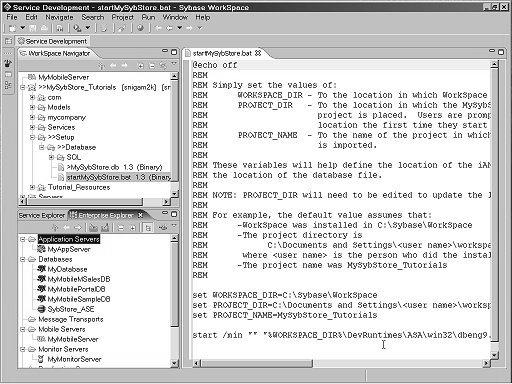
Edit the following lines in startMySybStore.bat to set the variable values for your installation and project name:
set WORKSPACE_DIR=C:\Sybase\WorkSpace set PROJECT_DIR=C:\Documents and Setting\<username>\workspace
WORKSPACE_DIR must point to the directory in which Sybase WorkSpace is installed; for example, D:\Sybase\Workspace.
PROJECT_DIR must point to the directory in which you want your project files stored. The default is C:\Documents and Settings\<username>\workspace. If you created your workspace elsewhere, change the variable value.
For example, if you had the installation create your workspace on D:\Sybase\<username>\workspace, change the value to match that path.
Select File|Save from the main menu bar to save the changes.
Select File|Close from the main menu bar to close the editor.
To start the database, right-click startMySybStore.bat in the WorkSpace Navigator and select Open With|System Editor from the context menu.
The Adaptive Server Anywhere, Developer Edition pop-up appears for a few seconds. The Adaptive Server Anywhere icon then displays in your system tray, indicating that the database is running.