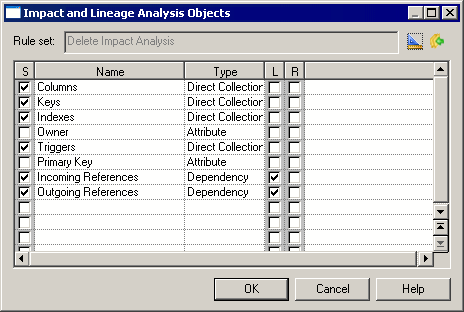Chapter 13 Impact and Lineage Analysis
Controlling the display of object collections
You can decide the way in which you want to display the collections of an initial object or of its dependent and influencing objects in order to narrow or widen the analysis.
 To control the display of object collections:
To control the display of object collections:
- Open the Impact and Lineage Analysis Objects dialog box in any of the following ways:
- [from the IAM] Right-click an object in the Browser or in the diagram, and select Change Impact Analysis Objects or Change Lineage Analysis Objects.
- [from preview] Right-click an object in the tree, and select Change Impact Analysis Objects or Change Lineage Analysis Objects.
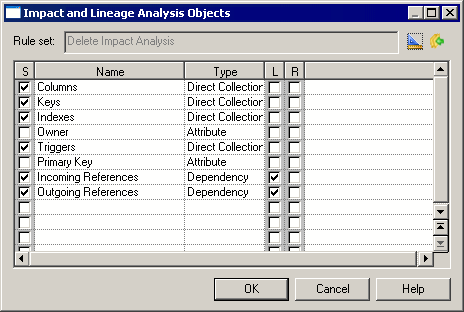
- Select or clear any of the following check boxes in order to control the display of one or more collections:
- S [Selected] - Displays the corresponding collection.
- L [Replace link object by extremity] - If the object is a link, hides it to simplify the display and view only the link extremity.
- R [Recursive] - Displays recursive collections in a single list.
- [optional] Click the Properties tool to open the analysis rule set properties in the Resource Editor and edit the properties (see Analysis rule set properties).
- [optional] Click the Apply Changes to Rule Set tool to apply the current changes to the original rule set saved in the Resource Editor.
- Click OK to close the dialog box.
The display of the selected object collections is updated in the IAM Browser and diagram or in the preview tree. If you re-analyze your model, only the default collections will be preserved. These collections are available when at least one analysis rule is specified for them in a rule set.
Adding user-defined collections
You can specify user-defined collections that can be part of the analysis. For more information, see the Extending your Models with Profiles chapter in the Customizing and Extending PowerDesigner
manual.
|
Copyright (C) 2008. Sybase Inc. All rights reserved.
|

|


![]() To control the display of object collections:
To control the display of object collections: