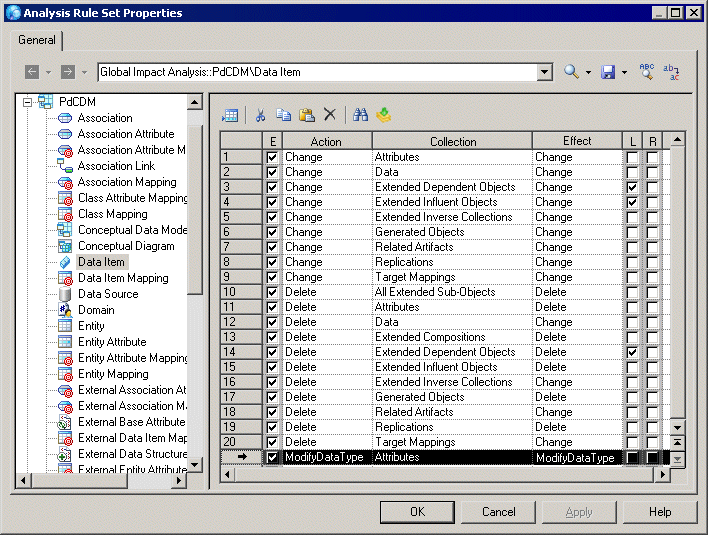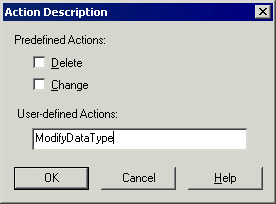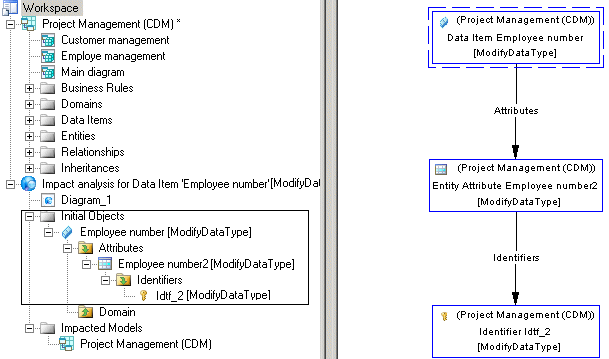Chapter 13 Impact and Lineage Analysis
Creating a user-defined action
You can specify a user-defined action on an object to analyze its consequences. You must previously create the appropriate analysis rule in the Resource Editor.
In the following example, we will create an impact analysis rule, which specify that a ModifyDataType action on the Data Item metaclass changes its attributes.
 Example: to create a ModifyDataType action:
Example: to create a ModifyDataType action:
- Open an impact analysis rule set in the Resource Editor (see Opening an analysis rule set).
- Click the PdCDM library to expand its available metaclasses tree.
- Select Data Item in the tree, and create the appropriate rule by specifying the following options:
- Action – enter ModifyDataType, which specifies the action on the data item, and triggers the impact analysis rule. The Enable check box is automatically selected.
- Collection – select Attributes, which specifies the metaclass collection for which you define the impact rule.
- Effect – enter ModifyDataType, which specifies the action that is propagated to attributes.
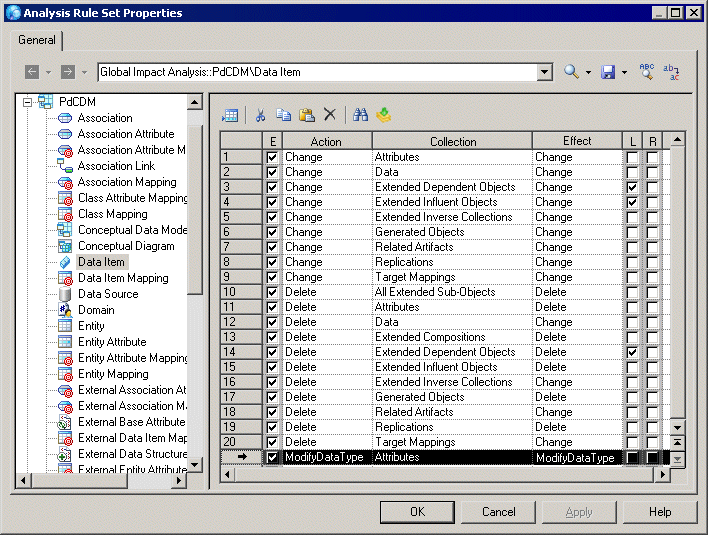
- Click OK to save the rule set and close the dialog box.
- Open the Action Description dialog box in any of the following ways:
- [from the IAM] Right-click a data item in the Browser or in the diagram, and select Change Action Description.
- [from preview] Click the Impact and Lineage tab, right-click a data item in the tree, and then select Change Action Description.
- Enter ModifyDataType in the User-defined Actions field:
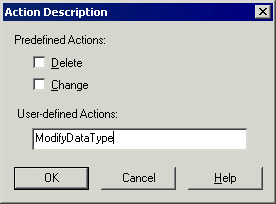
You can enter several actions in a single word using semicolons as separators.
- Click OK to close the dialog box.
The following example shows how the [ModifyDataType] action on the Employee number data item affects its Employee number2 attribute, which in turns affects its Idtf_2 identifier:
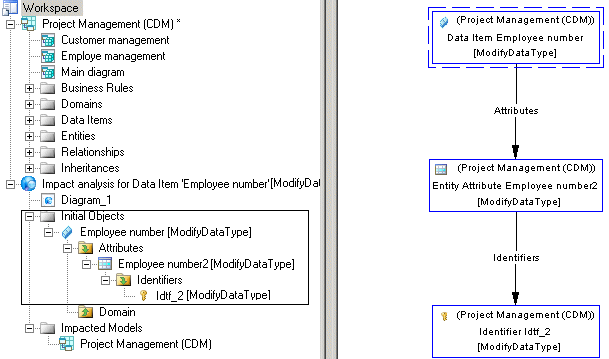
|
Copyright (C) 2008. Sybase Inc. All rights reserved.
|

|


![]() Example: to create a ModifyDataType action:
Example: to create a ModifyDataType action: