

Chapter 7 Reports
The Available Items pane of the Report Editor lists the items that you can add to your report. The following kinds of report items are available:
| Icon | Description |
|---|---|

|
Table of contents – Inserts a table of contents. PowerDesigner automatically inserts a following page break. |

|
Title - Free text to introduce what is next. |

|
Paragraph – the following types are available, depending on the context:
|

|
Text file – Inserts the contents of a text file, selected via a file chooser. |

|
Graphical file - Inserts the contents of a graphics file, selected via a file chooser. |

|
Page break – Inserts a page break. Right-click the inserted item and deselect Generate in HTML to disable it when generating HTML reports. |

|
Card – Inserts a table listing the properties of the model or package. Right-click the item after insertion and select Layout to control the properties listed (see Controlling the layout of card report items) |

|
List - Inserts a table listing the objects of a given type belonging to the model or another object. Right-click the item after insertion and select Layout to control the properties listed (see Controlling the layout of list report items) |

|
Graphics – Inserts an image of a diagram. |

|
Book – Inserts a set of sub-items to report on a particular type of object. May contain cards, lists, text items, graphics, and other books as necessary.
When you add a book item to a report, you automatically add its dependent items. You can delete any dependent item that you do not need. |
In the following example, the Available Items pane lists report items available for an Information Liquidity Model (ILM), divided into independent items, and those that provide model- and object-specific information:
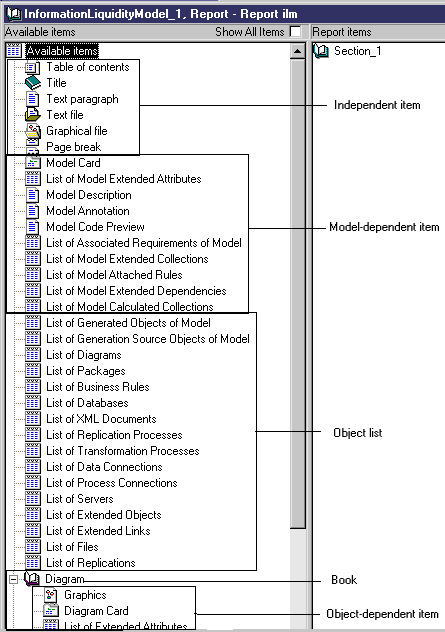
| Copyright (C) 2008. Sybase Inc. All rights reserved. |

| |