

Chapter 5 Objects
You can use extended dependencies to specify additional forms of collaborations between PowerDesigner objects. These links are allowed among objects of any type of model, but are not interpreted and checked by PowerDesigner, as they are meant for documentation purposes only.
You can complement these links by creating stereotypes to specify their meaning. Stereotypes are used to define extended dependencies in all PowerDesigner modules, and appear in the Extended Dependencies tab of each non-link object property sheet. You can type them directly in the Stereotype column or select a value from the list if you have previously defined stereotypes in an extended model definition (.XEM) applied to or embedded in the model.
For more information about stereotypes in an extended model definition, see "Extended model definitions" in the Models chapter.
The following example illustrates how extended dependencies can help you document relations between package or model objects.
This example about generation from a CDM to two PDMs generated with different DBMS shows that the file object SourceCDM.cdm has extended dependencies with the file objects GeneratedPDM.pdm (for Sybase IQ) and GeneratedPDM2.pdm (for ASA7). These extended dependencies are defined by the <<generation>> stereotype to explain that the two PDM come from the same CDM.
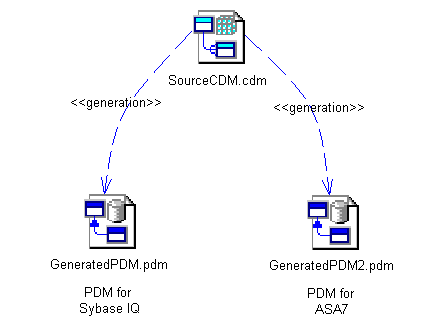
For more information, see File Objects.
The object from which you create the extended dependency is the dependent object and the object towards which it goes is the influent object.
You can create an extended dependency in either of the following ways:
![]() To create an extended dependency using the Link/Extended Dependency tool:
To create an extended dependency using the Link/Extended Dependency tool:
![]() Moving extended dependencies
Moving extended dependencies
Extended dependencies behave like oriented links. When you move the dependent object, you also move the extended dependency attached to it. And when you move the influent object, it is replaced with a shortcut to preserve the extended dependency definition.
Note that the Link/Extended Dependency tool cannot create an extended dependency between objects belonging to different types of models as these cannot have symbols in the same diagram.
![]() To create an extended dependency from the dependent object property sheet:
To create an extended dependency from the dependent object property sheet:
| Copyright (C) 2008. Sybase Inc. All rights reserved. |

| |