

Chapter 5 Objects
Extended attributes are used to complement the definition of a metaclass in order to:
Some extended attributes are defined by default in the resource files that ship with PowerDesigner. But you can also create additional extended attributes according to your needs. To do so, you have to use the profile feature available in the resource editor.
For more information about profiles in a resource files, the Extending your Models with Profiles chapter of the Customizing and Extending PowerDesigner manual.
Each extended attribute has the following properties:
| Property | Description |
|---|---|
| Name | Name of extended attribute. |
| Data type | Extended attribute data type including boolean, color, date, file, float, font, etc or customized data types. |
| Value | Value of the extended attribute. This field displays the default value defined for the extended attribute data type. |
| R | Redefined value. This check box is selected if you modify the default value in the Value column, using either the down arrow or the ellipsis button. |
You can define the value of an extended attribute in the Value column that is displayed in the Extended Attributes tab of an object property sheet. If extended attributes are defined in a user-defined tab, it is even easier to define their values, see Displaying extended attributes in specific tabs.
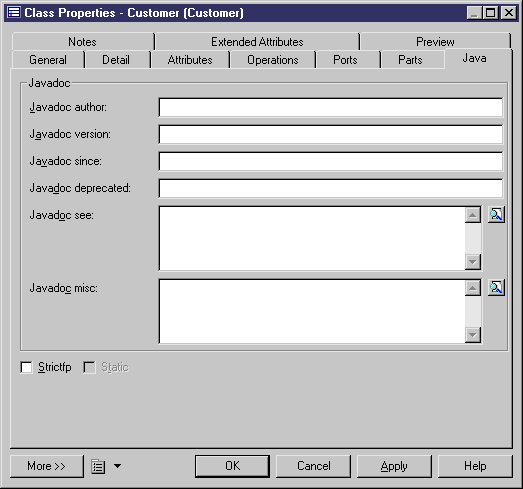
You can also display and modify extended attributes in object lists, but you need to modify the default display of the list using the Customize Columns and Filter tool in the list toolbar. In the following example, some javadoc extended attributes are displayed in the list of interfaces.
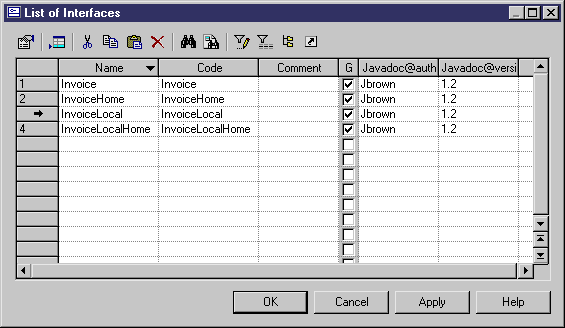
![]() To define the values of the extended attributes of an object:
To define the values of the extended attributes of an object:
| Copyright (C) 2008. Sybase Inc. All rights reserved. |

| |