

Chapter 4 Extending your Models with Profiles
Methods allow you to perform actions on objects. They are written in VBScript, and are invoked by other profile components, such as menu items (see Menus (Profile)) or form buttons (see Forms (Profile)).
The following example method, created in the Class metaclass, converts classes into interfaces. It copies class basic properties and operations, deletes the class (to avoid namespace problems), and creates the new interface.
Note that this script does not deal with other class properties, or with interface display, but a method can be used to launch a custom dialog box to ask for end-user input before performing its action (see Example: Creating a dialog box launched from a menu).
Sub %Mthd%(obj)
' Convert class to interface
' Copy class basic properties
Dim Folder, Intf, ClassName, ClassCode
Set Folder = obj.Parent
Set Intf = Folder.Interfaces.CreateNew
ClassName = obj.Name
ClassCode = obj.Code
Intf.Comment = obj.Comment
' Copy class operations
Dim Op
For Each Op In obj.Operations
' ...
Output Op.Name
Next
' Destroy class
obj.Delete
' Rename interface to saved name
Intf.Name = ClassName
Intf.Code = ClassCode
End Sub
For detailed information about using VBScript in PowerDesigner, see the Scripting PowerDesigner chapter.
![]() To create a method:
To create a method:
Sub %Method%(obj)
' Implement your method on <obj> here
End Sub
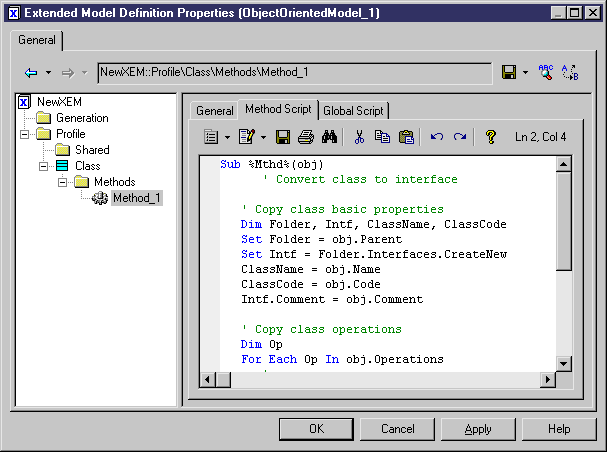
| Copyright (C) 2008. Sybase Inc. All rights reserved. |

| |