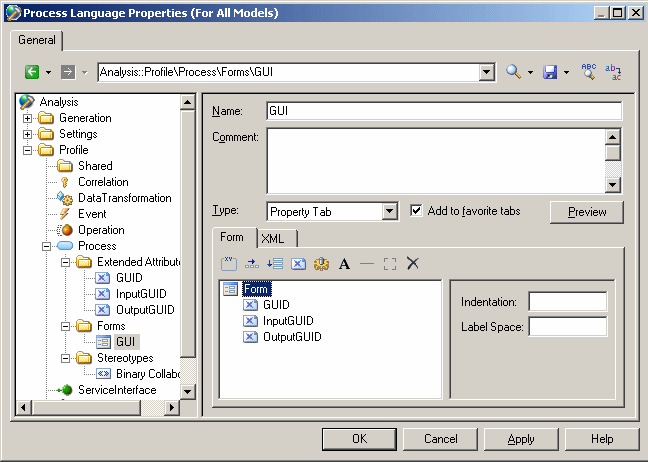Chapter 4 Extending your Models with Profiles
Forms (Profile)
You can use forms to create new property sheet tabs or to replace existing tab, or to create dialog boxes that are launched from menus or by clicking on buttons in your property sheet tabs. Building a new form is fast and easy, using the form tools in the resource editor.
By default, extended attributes are listed alphabetically on the Extended Attributes tab of the object's property sheet. By creating your own form, you can make these attributes more visible and easy to use, by organizing them logically, grouping related ones, and emphasizing those that are most important. Custom forms are used in PDMs to emphasize the most commonly-used physical options on the "Physical Options (Common)" tabs.
You can create a form on any metaclass that has a property sheet, or on a stereotype or a criterion. For property tabs, if the tab is linked to a stereotype or criterion, it is displayed only when the metaclass instance bears the stereotype or meets the criterion.
 To create a form:
To create a form:
- Right-click a metaclass, stereotype or criterion and select New→Form.
The form is created.
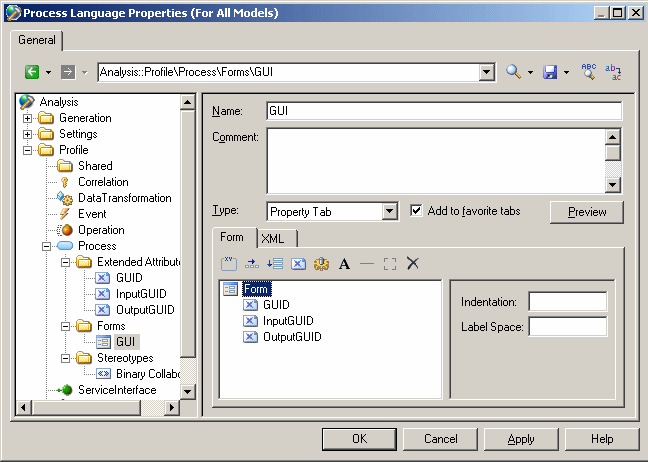
- Enter a descriptive name for the form. This name will display in the tab of the property tab or in the title bar of the dialog box. You can also, optionally, enter a description of the form in the Comment field.
- Select a Type. You can choose from the following:
- Property Tab – creates a new tab in the property sheet of the metaclass, stereotype or criterion
- Replace <standard> Tab – replaces a standard tab in the property sheet of the metaclass, stereotype or criterion. If your form is empty, it will be filled with the standard controls from the tab that you are replacing.
- Dialog Box – creates a dialog box that can be launched from a menu or via a form button
- [optional, for property tabs only] Select the Add to favorite tabs check box to have the tab displayed by default in the property sheet.
- Insert and arrange extended attributes and other controls using the toolbar on the Form tab at the bottom of the form (see Adding extended attributes and other controls to your form).
- Click the Preview button to review the layout of your form and, when satisfied, click Apply to save your changes.
|
Copyright (C) 2008. Sybase Inc. All rights reserved.
|

|


![]() To create a form:
To create a form: