

Chapter 4 Extending your Models with Profiles
You can create a dialog box when you need to enter parameters during OLE automation through VB scripts.
In this example, we will create a new dialog box that will be launched from a new "Export command in the contextual menu of extended objects, and which allows you to enter a path to where the extended object should be exported.
![]() To create the dialog box:
To create the dialog box:
Sub %Method%(obj)
' Exports an object in a file
' Create a dialog to input the export file name
Dim dlg
Set dlg = obj.CreateCustomDialog
("%CurrentTargetCode%.Export")
If not dlg is Nothing Then
' Initialize filename control value
dlg.SetValue "Filename", "c:\temp\MyFile.txt"
' Show dialog
If dlg.ShowDialog() Then
' Retrieve customer value for filename control
Dim filename
filename = dlg.GetValue("Filename")
' Process the export algorithm...
Output "Exporting object " + obj.Name + " to file " + filename
End If
' Free dialog object
dlg.Delete
Set dlg = Nothing
End If
End Sub
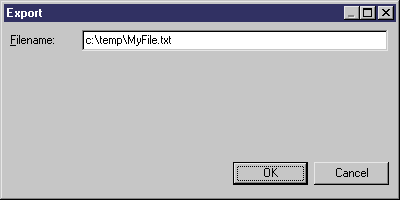
| Copyright (C) 2008. Sybase Inc. All rights reserved. |

| |