

Chapter 3 Basic Repository Tasks
The Consolidate Document window lets you specify the document to be consolidated and set consolidation parameters:
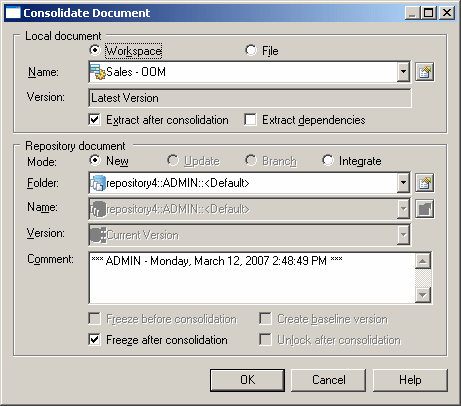
You can arrive at this window in any of the following ways:
The Consolidate Document window contains two groupboxes, which allow you to specify details of the local document and repository document that will be affected by the consolidation
The Local Document groupbox contains the following parameters:
| Parameter | Description |
|---|---|
| Workspace or File | Select one of these radio buttons to specify and view the document name by its workspace name or file name and path. |
| Name | Specifies the name of the document to consolidate. Depending on whether you have selected Workspace or File, this will be a model name or a file name and path. For a model name, click the Properties tool to the right of the field to open its property sheet. For a file, click the Browse tool to the right to open a file selection dialog. |
| Version | [read-only] Specifies the current version of the model or other document in the repository, if known. |
| Extract after consolidation | [PowerDesigner models only] Specifies that the local version will be updated to ensure that it reflects any changes in the repository version after consolidation. This allows you to work with the most up-to-date version of a model where several users may be editing objects concurrently. See Using the Consolidate Model window.
This option guarantees the link between the repository and the local model. The next time you consolidate the same document, you will be able to update de repository document. When you do not select the Extract after consolidation option or when you consolidate an external application file, the link between the repository and the local document is not created. You should save the local workspace to create this link between the repository and the local document and be able to update the repository version. |
| Extract dependencies | [PowerDesigner models only] Extracts any models on which the model is dependent (through generation links or shortcuts) after consolidation. |
The Repository Document groupbox contains the following settings:
| Box | Description |
|---|---|
| Mode | Specifies the form of consolidation. You can choose between:
For more information, see the Consolidation modes section. |
| Folder | [available in New mode only] Specifies the root node or a sub-folder where the document will be consolidated in the repository. Click the Properties tool to the right of this field to open the property sheet of the folder.
If you do not select a target folder, the document is consolidated at the root of the browser, you should grant individual access permissions to this document |
| Name | [available in Integrate mode only] Specifies the name of the repository document with which to consolidate in the repository. Click the Properties tool to open the property sheet of the document. |
| Version | [available in Integrate mode only] Specifies the version of the repository document with which to consolidate. |
| Comment | Specifies a comment to help future users identify the purpose of the consolidation. |
| Freeze before consolidation | Freezes the previous versions of any modified objects in the repository, and creates a new version to accept the changes to be consolidated. |
| Freeze after consolidation | Freezes all modified object versions after consolidation to ensure that no further changes can be made to them. Future changes to objects will be made to new versions. |
| Create baseline version | Creates a new version of all the objects in entire model, whether or not they have been modified. This can be used as starting point for a new development step. This option is restricted to users with Full permission on selected document.
A baseline version makes SQL queries faster because they do not have to deal with multiple object versions. The Create baseline version option does not use the merge interface since a new version is systematically created for each object in the model. This could help you bypass consolidation problems when dealing with objects that are not properly handled in the repository. However, this may be fairly space consuming - the server will create large rollback logs, and use a large number of locks, and you might want to configure your server to allow such large transactions. |
| Unlock after consolidation | [for locked documents] Unlocks the document version after consolidation. If you do not select this option, the new or updated version is locked whereas the previous version is unlocked |
| Copyright (C) 2007. Sybase Inc. All rights reserved. |

| |