

Chapter 6 Managing Models
You can check the validity of your model at any time. We recommend that you check your model before generating code or another model from it. The Check model option is enabled by default in the Generate dialog box and, if an error is found, the generation is stopped.
![]() To check your model:
To check your model:
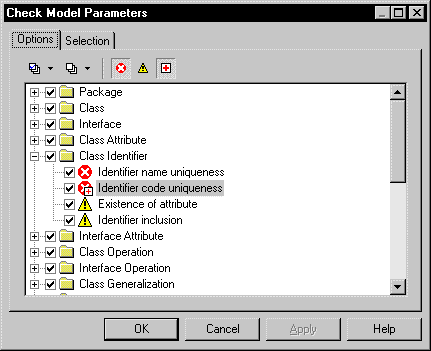
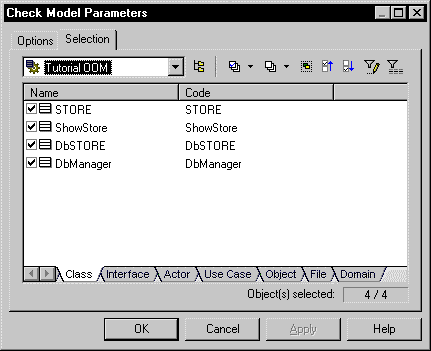
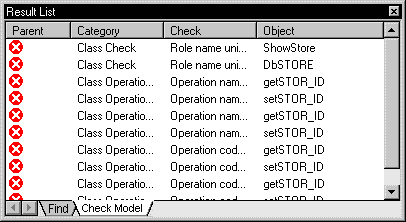
| Copyright (C) 2007. Sybase Inc. All rights reserved. |

| |