

Chapter 4 Building an Analysis Business Process Model
You can display a matrix from the model, or from a package.
The matrix shows the links between all processes and data (or resources) of the current package, in alphabetical order. You can nevertheless show the links between objects located in other packages by clicking the Include Sub-Packages tool in the Select Objects dialog box. You can also hide rows and columns that correspond to objects that are not linked.
For more information about how to show the links between objects located in other packages, see section Adding and removing objects from the CRUD matrix.
For more information about how to hide rows and columns in a CRUD matrix, see section Hiding empty rows and columns in the CRUD matrix.
To display a matrix, the current package or sub-package must contain a minimum number of objects, otherwise the Resource CRUD matrix or the Data CRUD matrix command is unavailable:
| To display a matrix of type... | You need at least |
|---|---|
| Process/data | A process and a data |
| Process/resource | A process and a resource |
To display CRUD values in the matrix, you must have previously selected data for a process or a resource flow from the Data tab of their respective property sheet.
For more information about how to select data for a resource flow, see section Selecting data for a flow or a message format.
For more information about how to select data for a process, see section Selecting data for a process.
![]() To display a CRUD matrix:
To display a CRUD matrix:
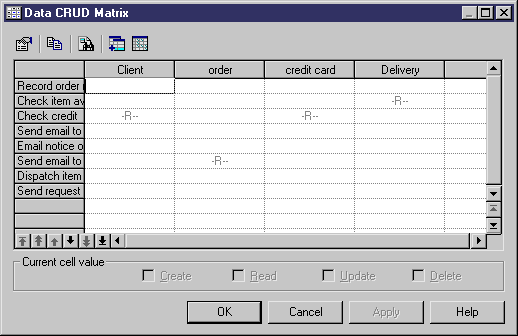
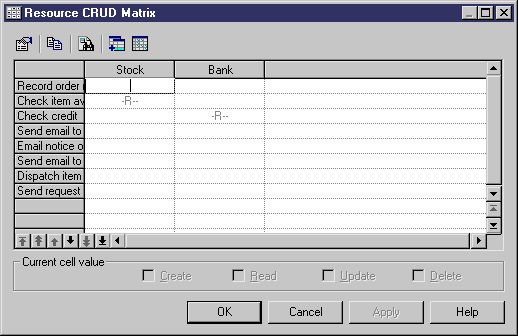
| Copyright (C) 2007. Sybase Inc. All rights reserved. |

| |