

Chapter 4 Building an Analysis Business Process Model
You select data to export to a CDM, a PDM and an OOM from the Data Export Wizard available from the Tools menu.
Only data that are not already linked to an object can be exported. Also, the model in which you want to export data must be open in the workspace.
The export process converts data to CDM, PDM and OOM objects as follows:
| Data type | CDM | PDM | OOM |
|---|---|---|---|
| Undefined | Data item or entity. The wizard prompts you to select the type of object to use for the export. The data type is automatically changed to Elementary in the source BPM | Table. The data type is automatically changed to Structured in the source BPM |
Class. The data type is automatically changed to Structured in the source BPM |
| Elementary | Data item | — | — |
| Structured | Entity | Table | Class |
Elementary data are not available for selection when you export to a PDM or to an OOM, as they are not independent objects.
When you export a data that has the same name and code as an object contained in the destination model (CDM, PDM or OOM), no object will be created for that data. The data will be automatically linked to the existing object.
The export process converts sub-data to CDM, PDM and OOM objects as follows:
| Data type | CDM | PDM | OOM |
|---|---|---|---|
| Undefined | Data item or entity attribute, if the sub-data has already been exported as a data item. The wizard prompts you to select the type of object to use for the export | Column with Elementary data type in the source BPM Or Table with Structured data type in the source BPM |
Class attribute with Elementary data type in the source BPM Or Class with Structured data type in the source BPM |
| Elementary | Data item or entity attribute, if the sub-data has already been exported as a data item | Column when the parent data is a structured data | Class attribute when the parent data is a structured data |
| Structured | Entity or relationship if the sub-data has already been exported as an entity | Table | Class or association link if the sub-data has already been exported as a class |
Elementary sub-data are not available for selection when you export to a PDM or to an OOM, as they are not independent objects. However, when their parent is a structured data, elementary data are exported as table column or class attribute in the destination model.
Undefined sub-data are exported as table or class in the destination model when you explicitly select them and their type is changed to Structured in the source BPM. However, when you do not explicitly select them, they are exported as table column or class attribute in the destination model and their type is changed to Elementary.
When you export elementary or undefined sub-data as an attribute in the OOM or as a column in the PDM, the link between the data and the definition object is not saved in the Definition property of the sub-data. Indeed, a sub-data can be owned by several parents, which is prohibited for a class attribute or a table column that cannot be shared.
In the CDM the link between the parent data and the sub-data is exported as a relationship or a Merise association if the relationship is not allowed. The cardinality value is 0,1 on both extremities.
In the PDM the link between the parent data and the sub-data is exported as a reference link. The cardinality value is 1,1 on both extremities.
In the OOM the link between the parent data and the sub-data is exported as an association.
![]() To export data:
To export data:
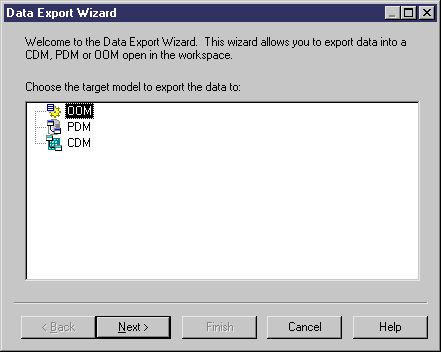
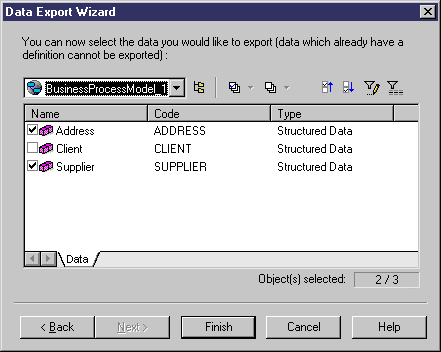
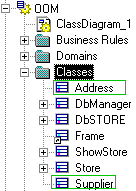
![]() Data re-export
Data re-export
As the link with the business data is saved in the destination model (CDM, PDM or OOM), you cannot re-export data already exported. If you want to re-export all the data of your BPM, you have to select Model→Target Models and delete the target model created during the export in order to delete all the shortcuts that reference it in the current BPM and be able to export the data again.
If you want to re-export a data individually, you can also remove the link to the object for the data you want to re-export.
| Copyright (C) 2007. Sybase Inc. All rights reserved. |

| |