

Chapter 3 Building a Process Hierarchy Diagram
You can collapse and expand hierarchies to have a reduced or complete view of your project.
A – sign at the bottom of the parent process symbol indicates that the hierarchy is expanded.
A + sign at the bottom of the parent process symbol indicates that the hierarchy is collapsed.
When a process has no sub-process, it has no sign at the bottom of its symbol. However a decomposed process bears a – sign at the bottom of its symbol, even if it has no sub-process.
The following table summarizes the process display differences:
| Process | Diagram view |
|---|---|
| Expanded | 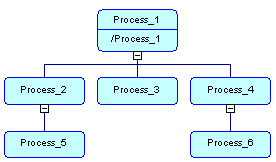 Processes 1, 2 and 4 are expanded
Processes 1, 2 and 4 are expanded
|
| Collapsed | 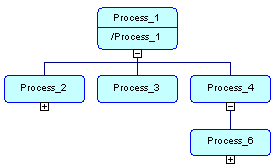 Processes 2 and 6 are collapsed
Processes 2 and 6 are collapsed
|
| Atomic (with no sub-process) | 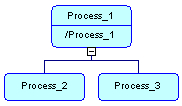 Processes 2 and 3 are atomic
Processes 2 and 3 are atomic
|
| Decomposed but with no sub-process | 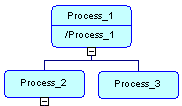 Process 2 is decomposed but with no sub-process
Process 2 is decomposed but with no sub-process
|
When you expand a hierarchy, a default arrangement prevents sub-processes from overlapping. The first time you expand a hierarchy, all its sub-processes are automatically displayed.
Shortcuts of processes are also displayed, except if another sub-process uses a shortcut of process as implementation. In this case, only the sub-process that uses the shortcut is displayed in the hierarchy and not the shortcut.
A process shortcut can be displayed in the hierarchy. It is considered as an atomic process and cannot be expanded, even if the target object is a decomposed process.
For more information about shortcuts, see chapter Managing shortcuts in the General Features Guide .
A process with the Reuse Process implementation type can be displayed in the hierarchy. However, it cannot be expanded, even if the implementation process is decomposed.
For more information about processes with the Reuse Process implementation type, see section Process property sheet Implementation tab in chapter Building an Analysis Business Process Model.
![]() To collapse a hierarchy:
To collapse a hierarchy:
![]() To expand a hierarchy:
To expand a hierarchy:
![]() Expand one level only
Expand one level only
You can also expand only one level of a hierarchy by right-clicking the parent process symbol and selecting Expand from the contextual menu. Only the first level of sub-processes is expanded. Other levels are collapsed.
You can delete a sub-process symbol from the hierarchy in the diagram. The object still exists however in the model. You can use the Complete and Complete All commands from the contextual menu of a parent process symbol to redisplay one or all missing sub-processes recursively in the hierarchy.
The same when you create a sub-process from the Browser. Its symbol is not automatically displayed in the diagram window, you must use the Complete and Complete All commands in the contextual menu of a parent process to display one or all missing sub-process symbols.
The composite view feature is not available for a process in a process hierarchy diagram, neither is the display of the Composite icon. It is replaced with the + and – signs that allow you to collapse or expand hierarchies.
| Copyright (C) 2007. Sybase Inc. All rights reserved. |

| |