

Chapter 3 Building a Process Hierarchy Diagram
The specific Process tool is the sole tool of the palette that allows you to create a process hierarchy in the diagram. It looks like the Process tool in the business process diagram but has an additional small + sign at the bottom:

The Process tool display changes according to where you use it the diagram window and allows you to either create a root process, a sub-process or a sibling process. The following table shows the types of actions you can perform depending on the tool display in the diagram window:
| Tool | If you click... |
|---|---|

|
Any empty space in the diagram window, it allows you to create a root process symbol, which is the entry point of the hierarchy. You can create as many root process symbols as you want within the same process hierarchy diagram. By default the root process displays the location in the lower part of the symbol. You can modify that display preference. For more information see section Process hierarchy diagram display preferences in the Customizing the BPM Environment chapter.
Diagram view: 
|

|
A root process symbol or a parent process symbol, it allows you to create a sub-process under the root process or any parent process. You can create as many sub-processes as you want under the same parent process. To do so, click the root process or parent process symbol as many times as you need. A minus sign is automatically displayed at the bottom of the root process or parent process symbol to indicate that the hierarchy is expanded
Diagram view: 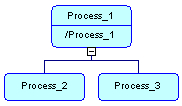
|

|
The left part of a sub-process symbol, it allows you to create a sibling process symbol on the left of the sub-process symbol. You can create as many sub-process symbols as you want beside a sub-process. To do so, click the left part of a sub-process symbol as many times as you need
Diagram view: 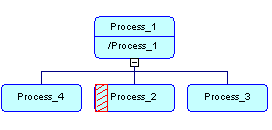
|

|
The right part of a sub-process symbol, it allows you to create a sibling process symbol on the right of the sub-process symbol. You can create as many sub-process symbols as you want beside a sub-process. To do so, click the right part of a sub-process symbol as many times as you need.
Diagram view: 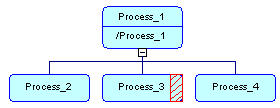
|
When you create a hierarchy, a default arrangement prevents sub-processes from overlapping.
The process hierarchy diagram can also be horizontally displayed using the Tools→Display Preferences→General command and select Horizontal in the Orientation groupbox. Symbols are automatically arranged to respect the new display preference.
| Copyright (C) 2007. Sybase Inc. All rights reserved. |

| |