

Chapter 17 Model Graphics
You can fill model symbols with color using the color palette or with effects.
The following fill effects are available:
| Fill effects | Description |
|---|---|
| Picture | Allows you to select a graphic file to display within the symbol when you click the Modify button. The Display Mode list is automatically enabled |
| Display Mode | Allows you to select a location for the picture displayed within the symbol (Center, Top Left, Right etc.) |
| Gradient | Allows you to select gradient fill options for the symbol background if you click the Modify button. You can choose among he following options: Start and End colors, End Color Luminosity, Shading Style and Gradient Mode |
The Fill color check box is displayed when you want to select fill display preferences to the following object symbols:
When cleared, this check box allows you to:
This feature can be useful when you wish to use InBox UML representation for packages for example.
You create a transparent symbol by clearing the Fill color check box in the Fill tab of the Format dialog box. This check box is only displayed for the above mentionned objects.
For more information about transparent symbols, see section Applying transparency to graphic shapes.
![]() To select a fill display preference:
To select a fill display preference:
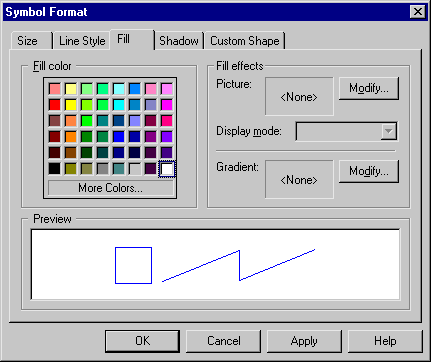
| Copyright (C) 2006. Sybase Inc. All rights reserved. |

| |