

Chapter 17 Model Graphics
You can apply transparency to graphic shapes. Transparent shapes become a sort of skeleton as they take the color of the diagram background and can only be selected by clicking on their borders.
You apply transparency to graphic shapes by clearing the Fill color check box in the Fill tab of the Format dialog box.
For more information about the Fill color check box, see the Selecting fill display preferences section.
You can apply transparency to the rectangle you draw to represent the system in the use case diagram.
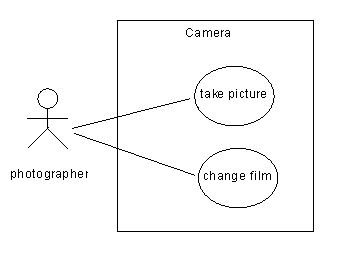
![]() To apply transparency to graphic shapes:
To apply transparency to graphic shapes:
| Copyright (C) 2006. Sybase Inc. All rights reserved. |

| |