

Chapter 17 Model Graphics
You can set the following line style display preferences for symbols in the model:
| Preference | Applies style to ... | Description |
|---|---|---|
| Color | All lines, links, and outlines of shapes and symbols containing text | Sets the color of the line |
| Style | Lines drawn with Line or Freeform tools, and the outlines of shapes and symbols containing text | Applies invisible, solid, dashed or dotted lines |
| Width | All lines, links, and outlines of shapes and symbols containing text | Sets the thickness of a line |
| Corners | Lines drawn with Line or Freeform tools, and links | Makes angles jagged (polyline) right sharp, right rounded, or waved (polybezier) |
| Arrow | Lines drawn with Line or Polyline tools | Changes the direction of the relationship |
| Use perpendicular arrow | All lines and links attached to a rectangle, a circle or an ellipse symbol | Re-arranges the line or the link perpendicularly to the attached symbol edge. This option is only available for corner types that do not already offers perpendicular angles |
![]() To select a line style display preference:
To select a line style display preference:
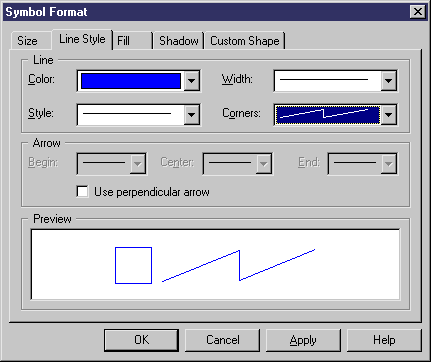
| Copyright (C) 2006. Sybase Inc. All rights reserved. |

| |