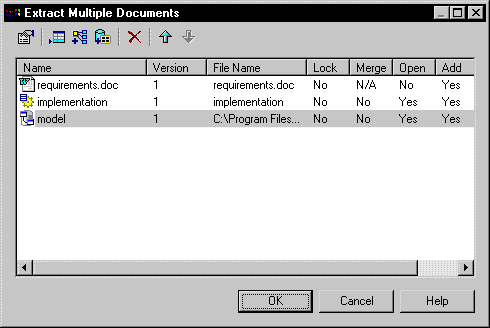Chapter 6 Extracting documents
Extracting multiple document versions
You can define a list of document versions to extract, using the following methods:
- Adding document versions in the list
- Adding the model versions related by shortcuts or generation to a selected model version
- Adding document version belonging to a selected configuration
The Extract Multiple Documents dialog box displays the list of documents to extract.
When you select a document version to extract, PowerDesigner checks the version and name uniqueness of the document version: you cannot add a version that already exists, and you cannot either extract document versions with identical names.
For more information on extraction options, see section Understanding extraction options.
 To extract multiple documents:
To extract multiple documents:
- Select Repository→Extract.
The Extract Multiple Documents dialog box appears.
- Select the Add Document tool.
The Extract Document dialog box appears.
- Select a document name and version in the corresponding boxes.
- Select the different extraction options.
- Click OK in the Extract Document dialog box.
The new document appears in the list of documents to extract.
- Repeat steps 2 to 5 to add more models to the list.
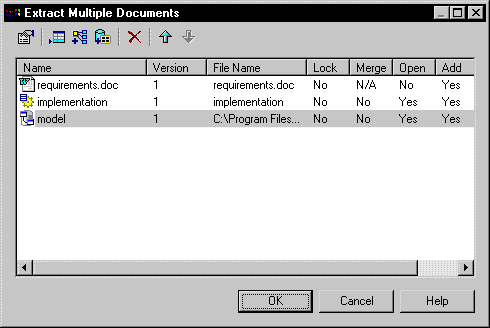
 Validating the Extract Document dialog box
Validating the Extract Document dialog box
If you call the Extract Document dialog box from the Extract Multiple Documents dialog box, clicking the OK button does not start extraction but closes the window to display the Extract Multiple Documents dialog box.
- Click OK in the Extract Multiple Documents dialog box to start extraction.
|
Copyright (C) 2005. Sybase Inc. All rights reserved.
|

|


![]() To extract multiple documents:
To extract multiple documents: